The err_connection_timed_out error is one of the most common issues in Google Chrome. In simple that the server is taking too much time to respond. As a result, you will get this error or a message “This page is not available”. This message indicates the communication problem. This error occurs due to several reasons. The most common reasons are
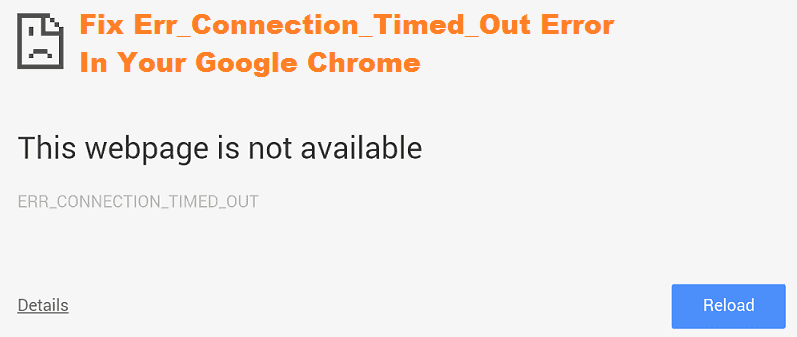
- The server doesn’t respond to the particular time
- If there is no internet access
- Time delayed or not a proper response from the server
- The searching URL is not available
- The server is not able to process your request
- Failed to establish a connection to the server
- If the internet connection is limited
- Incorrect configuration of your IP and DNS server settings
However, you don’t have to worry about facing this error. There are simple methods to check and clear the err_connection_timed_out error. Just read out this article, and am sure at the end of this article, you will be able to rectify this error and troubleshoot it.
Troubleshooting methods to fix err_connection_timed_out error
1. Clear Browsing Data
When you don’t clear your browser data for a long time, then there are chances to get an err_connection_timed_out error. In order to clear the browsing data to follow the below steps:
- Open the Google Chrome and press Ctrl H and it leads to your search history page
- At the left side of the page, you can see an option “Clear Browing Data”
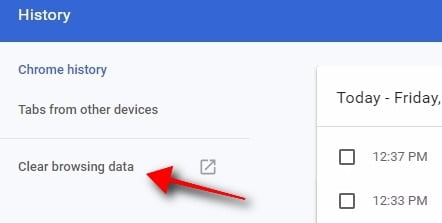
- Once you click on that option make sure you select the beginning of the time from the drop-down box. Then tick the following options
Browsing history
Download history
Cookies and other sire and plugin data
Cached images and files
Finally, click the “Clear Data” button and wait for it to clear
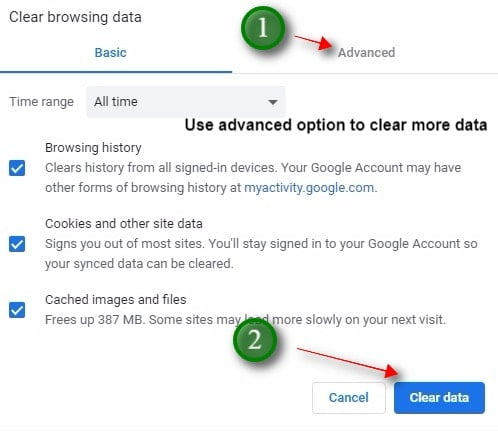
Once done close the browser and restart your system again. Just try with this method, there are chances that the error might get cleared. If not follow the below methods.
2. Edit the Windows Host File
If people know to work with the windows hosts file, then they might block some websites that are accessed. Adding the IP addresses and website URLs in the host’s file will block that website. In case that there are chances for other websites being blocked.
That’s is the reason, you have to check if there is an IP or URLs given in the file, and if it is present delete it. You cannot directly delete the files in hosts. Follow the below steps to delete it
- Press Window key and then type the notepad
- Right click on to the notepad and select Run as administrator
- Now click the File menu and select the open option and browser the following folder: C:\Windows\System32\drivers\etc
- Now from the file type select All files that will enable you to see all the files in the folder
- Next, select the host file and click open
- Once the host file is open, scroll till the end of the page and delete if there is an IP address or URL after the “#” symbol
- At last, click File > Save and close the notepad. Now restart your system and try to browse and check.
Note: Mac users, open the mac terminal and add this command in “sudo nano/etc/hosts” and then press return. Edit the files as explained above and press the Ctrl+O key to save the file.
3. Changing Domain Name Server (DNS) Settings
DNS server may play a vital role in this error. When you connect to the internet, Your ISP will automatically assign the DNS. But in case of any corrupted or outdated DNS server will trigger you to this error.
To overcome DNS related issues, You have to alternate the DNS servers like Google DNS and OpenDNS. Follow the below steps to change it:
- First, open the Control Panel and click on to Network and Internet
- Then click on Network and Sharing Centre and on the left side you will find a button “Change Adapter Settings”. Just click on that button
- After that right click on your current running connection, right click and select the properties option. A new window will appear
- There click on Internet Protocol Version 4(TCP/IPv4) and then click the properties button
- Then if you choose Google DNS type 8.8.8.8 for primary and 8.8.4.4 for alternate
- In case if you choose OpenDNS, then type 208.67.222.222 for primary and 208.67.220.220 for alternate
Now restart the system and check if the issue is solved. If not follow the methods given
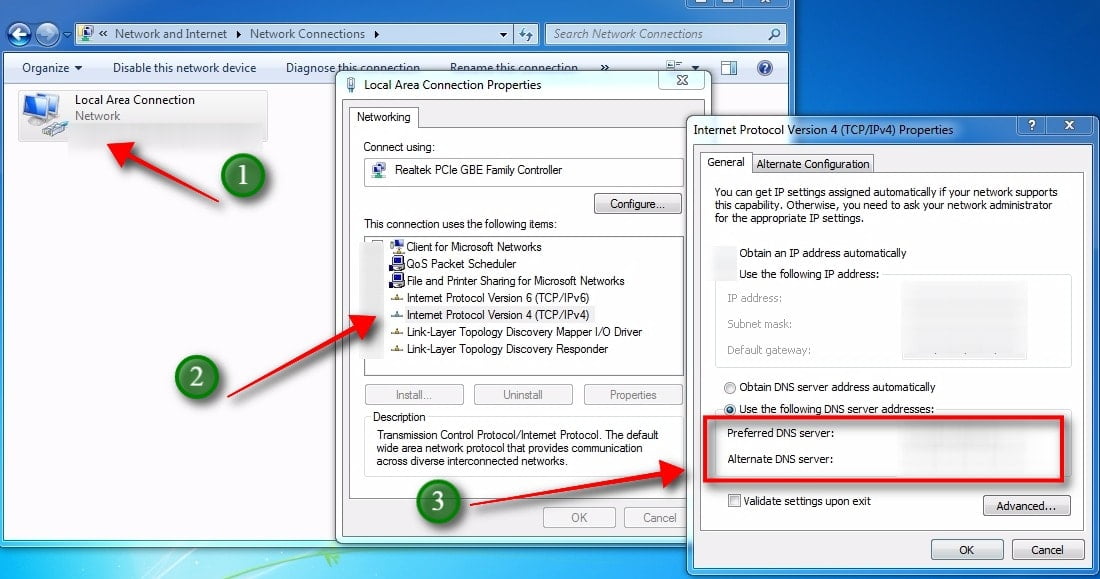
4. Flush DNS And Renew IP
DNS flushing is that it cleans up all the DNS information and records including cache. By clearing DNS, even the website related information will be deleted and you won’t be able to see the err_connection_timed_out error. Follow the steps to flush the DNS:
- Initially enter the Command Prompt in the Windows search box
- Then right-click the Command Prompt and choose Run as administrator option
- After the dialogue box will appear. Click Yes in the dialogue box appeared stating User Account Control prompt asking to allow Command Prompt making changes to the computer
- Then Command Prompt will open, click the following commands and type enter after each and every command:
ipconfig/flushdns
ipconfig/registerdns
ipconfig/release
ipconfig/renew
Netsh Winsock reset
Once entered these command, restart your system and start working. If it is not cleared, the follow the next method

5. Change LAN Settings
A time you might have used a proxy on your LAN settings and then you forgot to disable the proxy option. Or in some cases, the programs might have modified and enabled the proxy option. In order to check, follow the below steps
- Open Control Panel >Network and Internet>Internet options, and then on the right corner click the large icons options
- A dialog box will appear, then move to the Connections tab and click on LAN settings button
- Now again a new dialog box will appear, check whether all the three options are unchecked. If not uncheck the options and click “OK” button
Then restart your system and check if the webpage is loading.
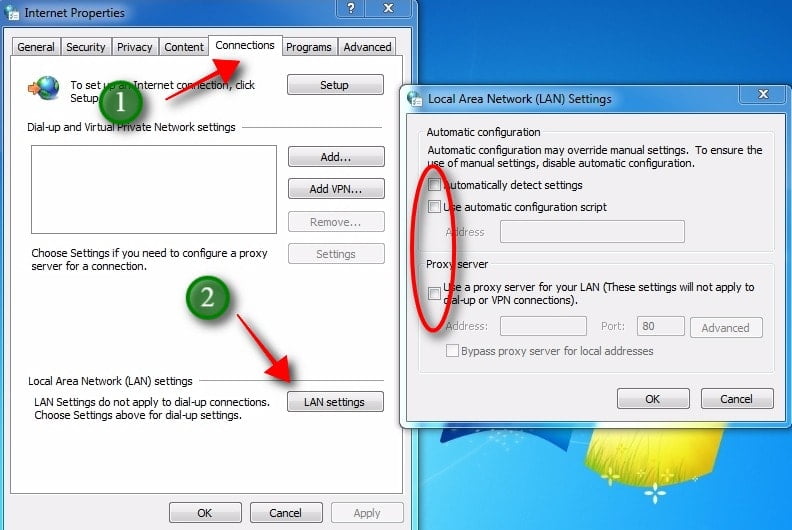
6. Update or reinstall network adapters driver
Due to the outdated network adapters drive may result in an err_connection_timed_out error. In order to avoid this, you can update or reinstall the network adapters driver. Follow the below steps to update :
- Initially open the windows search box and type device manager
- Open the device manager and then navigate to the network adapters section and expand it
- There find your networking device, right click on to that and select the update driver option
- Then you will get a prompt asking How do you want to search for drivers? Just choose the “search automatically for updated driver software” to finish the process. Now windows will scan for updates and suggest you install.
That’s it, the process is complete you can restart your system and check if it’s working now.
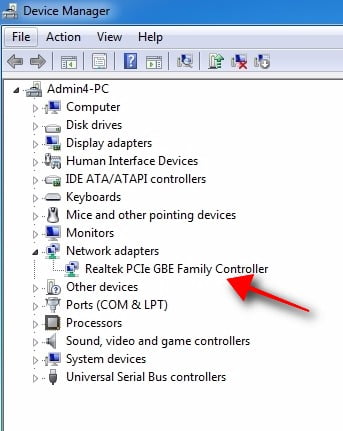
You can even uninstall the driver to fix the err_connection_timed_out error. To do that, follow the same steps as above, and instead of update driver option, click the uninstall driver option and then restart the system.
7. Use Chrome Cleanup Tool
This tool is very helpful in scanning and removing software that causes a problem with the chrome such as unusual startup pages or toolbars, crashes, unexpected or unwanted ads, or at times changing your browsing experience.
- Download and install the Chrome Cleanup Tool
- The tool will be installed in your system. You can click scan and this tool will automatically remove all the unwanted startup pages, tabs, add-ons etc.
If the issue is due to Google Chrome, then the problem will be solved and you can start browsing.
8. Disable your Anti-Virus Software
There are some chances that your anti-virus may block you from accessing certain websites on the internet. It will be frustrating for you if you want to search with a lot of sites. So you can remove the anti-virus software from the Control panel. Follow the below steps:
- Press the Windows+R button
- Enter Control panel and click ok, and in the Control panel select uninstall or pause the program
- Then choose the anti-virus software and click the uninstall option.
Once done, restart your system and check if you were able to over the error.

9. Run your browser in compatibility mode
In certain cases, you can fix this error by running your browser in the compatibility mode. You can follow the steps to do it:
- Place the cursor on the browser icon and right click the icon
- Select properties options from the listed menu
- When the window opens, navigate to compatibility tab and then check Run this program in the compatibility mode for and select an older version of windows
- Finally, click on Apply and then Ok to save the changes
That’s it. You can restart your system and try checking

Conclusion
The above mentioned are the most common ways to troubleshoot the err_connection_timed_out error.
They may be some other reasons for this error too such as that your ISP may block certain websites and if that is the case talk to your ISP and make it resolved, the router may cause a problem so try restarting your router etc.
By am sure your problem will be solved with the common troubleshooting steps itself. Hope you got an idea about what is err_connection_timed_out error and How to troubleshoot it?.
You may also like these articles
- What is Database, its Types, and Pros & Cons?
- How to Reorder WordPress Blog Post by Using 3 Methods?
- Fixing 504 Gateway Timeout Error in WordPress
If you have queries or if you find any other solution to overcome this error please feel free to comment to us. That will be helpful for the upcoming readers as well. You can subscribe to us at Facebook and Twitter.
