HTTPS, where ever you see you can see HTTPS this and that. But haven’t you wondered how to install HTTPS by yourself or how to get Free HTTPS. You came to the right place we will guide you on how to get HTTPS for free (SSL certificate).
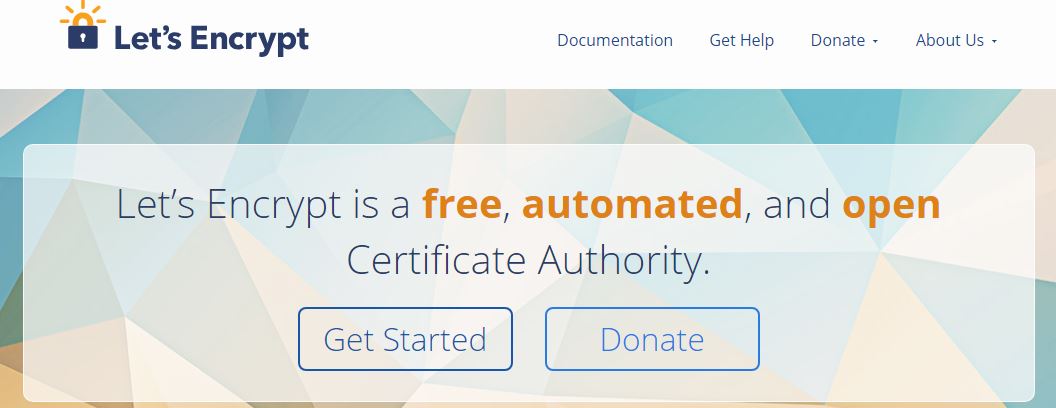
Google said in news saying that, they will rank your website higher if it’s HTTPS. So not only does it secure the site but your site ranking can be increased, isn’t it wonderful?
Some people will find it difficult to purchase an SSL certificate for their website as the cost of it is high, that is free SSL site like Lets Encrypt come in. Some website builders also provide free SSL certificates.
What is Let’s Encrypt?
Let’s Encrypt provides open certificate authority (CA) which is available for free and automated. The service is provided by a group called Internet Security Research Group (ISRG). Let’s encrypt tackles their services by providing a simple installation process and security certificate maintenance with an automated process.
Let’s Encrypt give the digital SSL /TLS certificates to many users for free to enable the website from HTTP to HTTPS. The digital certificates look more user-friendly and their main intention is to improve the security of all the websites.
The main principle of Let’s Encrypt is to provide free services to the users who own a domain name and can get a trusted certificate for zero cost. Securing the website by providing the advanced TLS. Also, every update and certificate issued is kept transparent.
If you want to understand more about what is SSL certification check this article.
How to install HTTPS on unsupported hostings?
Steps to install HTTPS:
You can follow this video to install HTTPS on your website or follow the steps to install.
1. Go to https://zerossl.com/
2. Click on Online tools
3. Then Click start at Free SSL certificate Wizard.
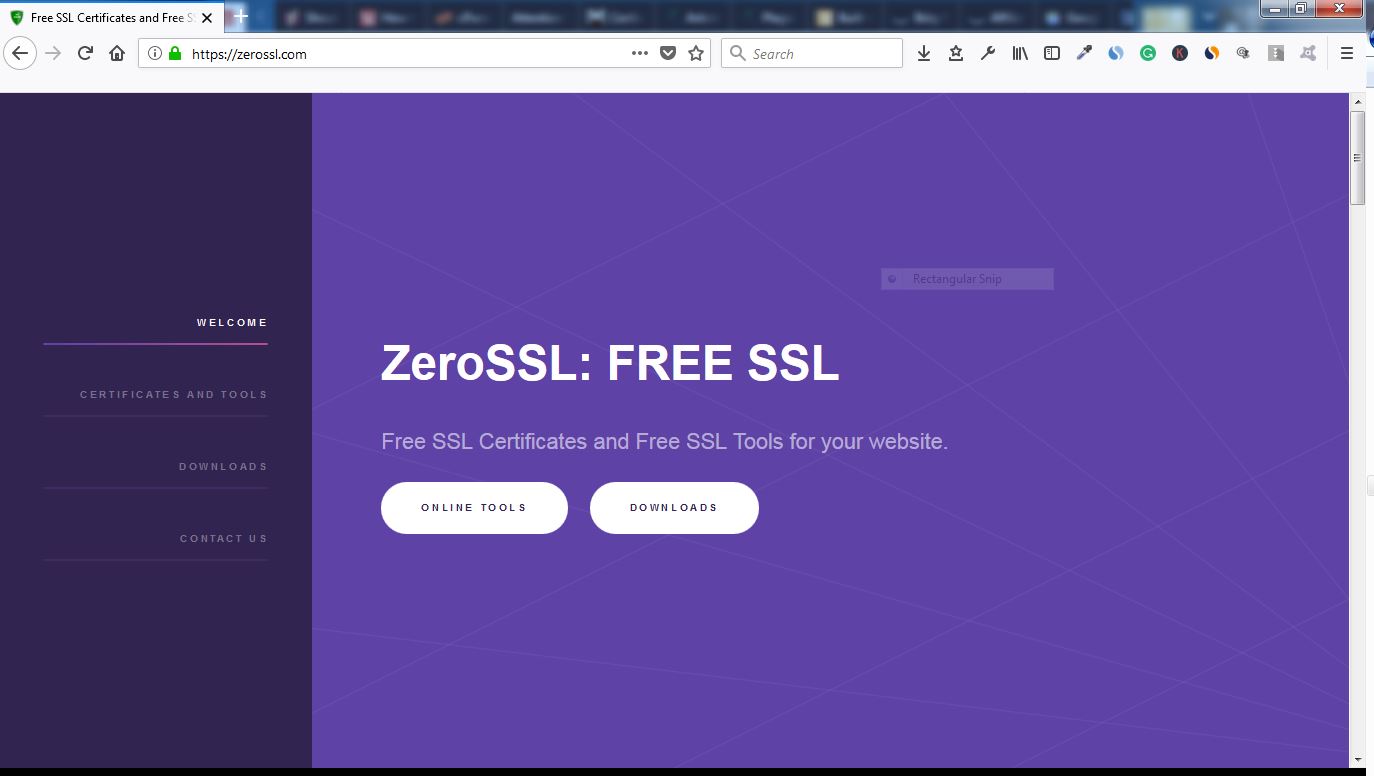
4. Once loaded, Add your domain with and without “www” and accept both checkboxes and click Next. It will generate CSR (back it up)
5. Click next again to generate the account key(backup it up).
6. Next is the verification step to check you own this domain, by placing files that are shown in the image in your server. Download both files. (don’t close this window yet)
7. Go to your hosting cPanel, open up the file manager. Different web hosting companies use different ways to get to the file manager.
8. You need to create a folder under “public_html“, in the name of “.well-known“.

9. Create another folder inside “.well-known“, named “acme-challenge “.
10. Now upload 2 files from step 6, for verification. Now click on the link near your domain name with and without “www”, if it returns a key that means it is installed correctly. Click Next.
11. Now download your copy of the domain certificate and domain key.
12. Back to cPanel, under security, you can see SSL/TLS open it.
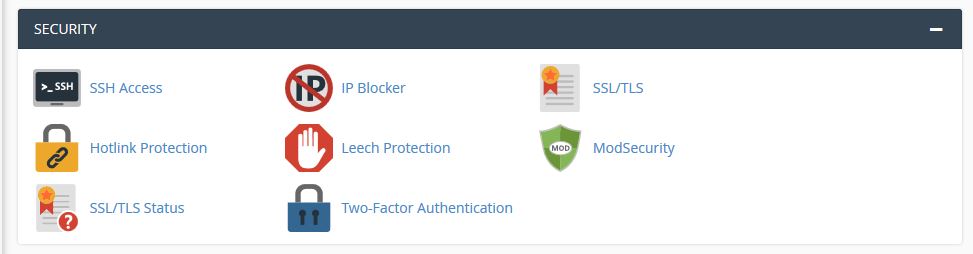
13. Open manage SSL sites option. Here you will be able to select your domain(if you have multiple domains). Select which domain.
14. Now switch back to Zero SSL page and get the certificate (CRT), and paste it back on SSL manage site page. Please take note that it is 2 keys. Cut the last key and paste it in Certificate Authority Bundle(CABUNDLE).
15. Now switch back to Zero SSL and grab the Private key, and paste it back on the page where it says Private key(KEY) in SSL manager.
16. Now you can see check marks next to all of the forms, it means it is all correct. Now click install certificate button on the bottom. Once it’s done you will get a message saying SSL certificate installed.
17. Updated the SSL certificate every 90 days. you have free SSL on your site!
18. If the website by default not redirecting to HTTPS you can use the following. Add below code to your “.htaccess” file for URL redirections, save the page. Now you are good to go.
RewriteEngine On
RewriteCond %{HTTPS} off
RewriteRule ^(.*)$ https://%{HTTP_HOST}%{REQUEST_URI} [L,R=301]
NOTE: You can just delete the .txt files you put in the /.well-known/acme-challenge once you are done, but keep the folders. You will need them in 90 days again.
You can also use a free SSL certificate generator such as:
Install HTTPS on supported hostings
If your hosting company has in-built Let’s encrypt support by contacting them or checkup this list of supporting providers.
You can use the hosting provider’s built-in support for Let’s Encrypt. There you can request a free certificate on your behalf, install it and keep-up-to-date automatically. Some provider has enabled this feature automatically, others you will need to enable from settings.
Some of the Providers Which fully support Let’s Encrypt by default are:
