You will be wondering how to change the WordPress admin Email address. Don’t ever wonder about this. It’s a very easy and quick process. This article explains how to change the WordPress admin Email address.
WordPress by default uses the first Email address you entered as your website Email address. It is also used as the admin account. But in some cases, you wish that want to change the Email address. It’s an easy task and you can do it in a fraction of seconds.
Why change Email address?
People who are new to WordPress initially they give their personal Email address when WordPress is installed. Then WordPress hosting companies normally have an auto-installers which will automatically use hosting accounts Email address during the installation.
This Email address is used to send notifications. But later they might realize that they want to give a professional Email address instead of using their personal Email. They also wish to change the Email address for admin users. Follow the below methods to change the WordPress admin Email address.
Change WordPress admin Email address through the admin panel
It is the simplest method and usually recommended for the beginners. This method is mainly used to change your website Email, and your WordPress admin users Email address.
Navigate to Settings> General and you will find a text field with the option Email address. Change the Email address in that text field. Finally, press “Save Changes” button.
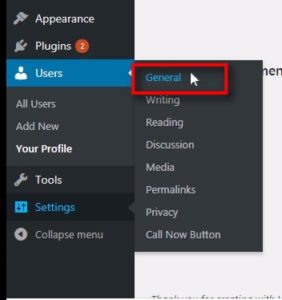
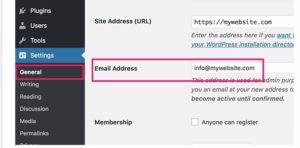
WordPress will now send an Email to the new Email address to confirm the changes. If you don’t click on the link sent by WordPress then Email address won’t change. To confirm the new Email address click the verification link sent by WordPress. That’s it, your new Email address is updated.
In case if you want to change your admin users Email address,
Step 1: Navigate to Users>All Users page
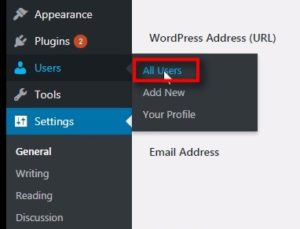
Step 2: Then click the “Edit” link below the username you want to change.
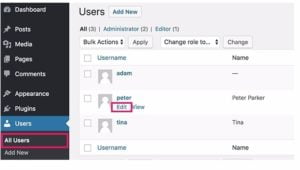
Step 3: It will direct you to the profile page, just scroll down the page you will find an Email option. Then edit the Email with the new Email address and then click the “Update Profile” button to save your changes.
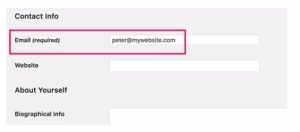
WordPress will now send an Email to the updated Email address. Just click the link to confirm the changes.
Change WordPress admin Email address through phpMyAdmin
An alternate method of changing the WordPress Email address is through phpMyAdmin. This method can be used when you are not able to access the admin panel.
Step 1: Move to your cPanel hosting account. Then in the database section click on to phpMyAdmin icon.
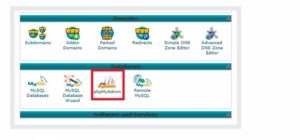
Step 2: In the phpMyAdmin, on the left-hand side, you will find the list of databases available.
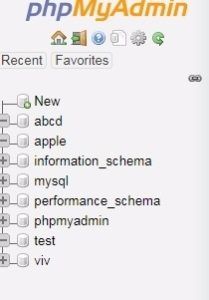
Step 3: From the database, you have to find the “wp_options” table.
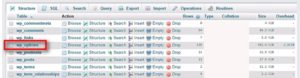
Step 4: By clicking the “wp_options” table, it will direct to edit the admin address. Click the “Edit ” link and provide a new Email address in the text field and then click the “Go” button to update your changes.

That’s it. Successfully you have updated the admin email address. Next, if you want to change the Email address for admin user account follow the steps:
Step 1: Click the “wp_users” table form the database. Then click the “Edit” link to change the address for the user account.
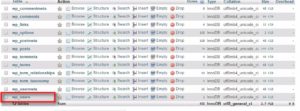
Step 2: In that page, you will user_Email option. Change the Email address with the new one and then press the “Go” button.

Finally, your user account Email address is also updated.
You may also like these articles
- How to Password protect WordPress page?
- How to Disable Comments in WordPress?
- What is WP Enqueue Function in WordPress Development?
Conclusion
Changing the admin Email address is as easy as possible. Hope you got an idea about how to change the WordPress admin Email address. If you have any queries or suggestions, please feel free to comment us. You can subscribe to us at Facebook and Twitter.
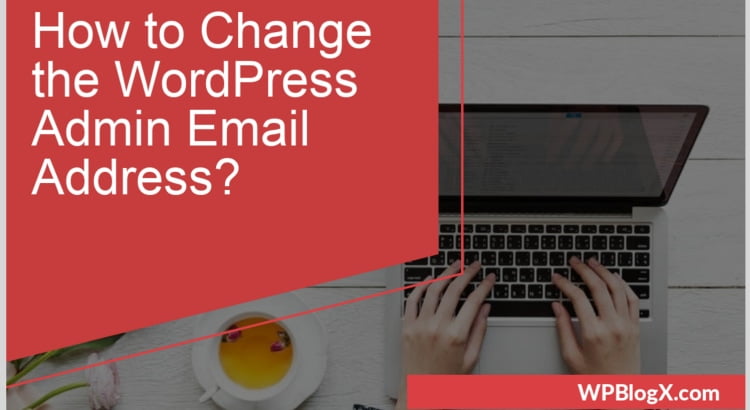
Having access to the admin is very useful, as a newcomer I appreciate the advice.