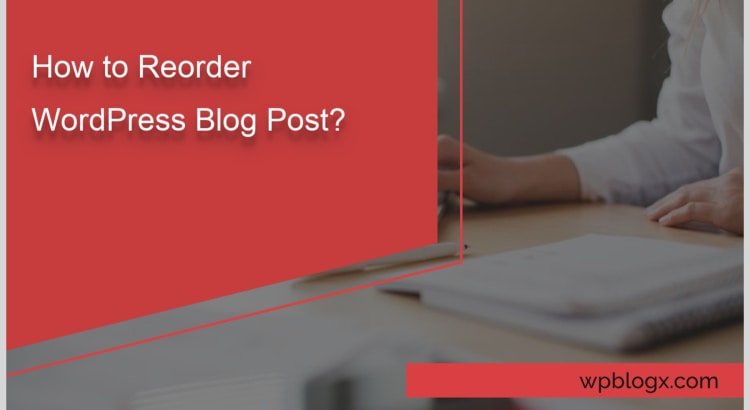By default, WordPress blog posts are sorted in the reverse chronological order by listing the newest post at the top. In simple it is based on the date and time they were published. In case if you wish to change post order, you can do it with just following few procedures.
In this post, we will let you know how to reorder WordPress blog post. There is no any built-in option to change the post order WordPress. But there are three ways that the job can be done. They are by manual, coding, and plugin options.
Reorder WordPress Blog Post Manually
As mentioned above, posts with the recent timestamps come before the older posts. So the simplest method is by changing the post date in the front end. In order to change the post date, navigate the WordPress dashboard > Post> All Posts.
Now open the post which is to be placed at the top. Inside the post, on the right-hand side, you will have a publish module. In that module, you will have an ‘Edit’ link under the published on date and time section.

Click the ‘Edit’ link and change the time preference in order to place at the top and click the ‘Ok’ button. Follow the same procedure to display the post next by next, by giving the correct timestamp. Reordering post manually is easy by just keep changing the timestamp.
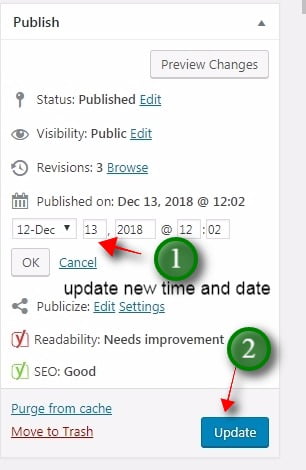
But when it comes to hundreds of a post, then keep on changing the timestamp for each and every post is really a tedious process. If that is the case, you can do it by using code or plugins.
WordPress Quick Edit
Go to All Post > click Quick Edit
Step 1

Step 2
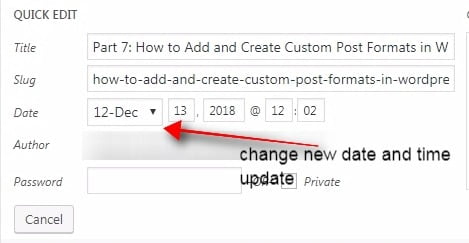
Reorder WordPress blog post using code
Since WordPress is a free open source software, it allows the developers to add the custom codes to the core files by incorporating additional functionalities.
But one thing to keep in mind is always taking a backup of your site is important before making any changes. Initially login to your cpanel or FTP and navigate to the functions.php file. In the functions.php file, enter the following lines of code :
function ordering_post( $query ) {
if ( $query-is_home() && $query-is_main_query() ) {
$query-set( 'orderby', 'title' );
$query-set( 'order', 'ASC' );
}
}
add_action( 'pre_get_posts', ' ordering_posts ' );
After entering the code, save and refresh your blog page. You will see the changes that the post will be reordered based on the title. By one drawback of implementing this code is that all your posts in the blog will be reordered permanently. Of course, you can even customize and reorder a selected set of posts.
Reorder WordPress Blog Post Using a Plugin
Since WordPress is widely spread all over the world. Everything comes in handy with plugins. Even for beginners playing with plugins is very easy. For reordering blog post there are some worth plugins such as post types order, intuitive custom post order, reorder posts, simple page ordering etc.
Among them, post types order is widely used with a higher number of active installs. Navigate to your WordPress dashboard > Plugins > AddNew, and search for the post types order plugin in the search box. Once found, install and activate this plugin. Now move to Dashboard> Settings> Post types order.
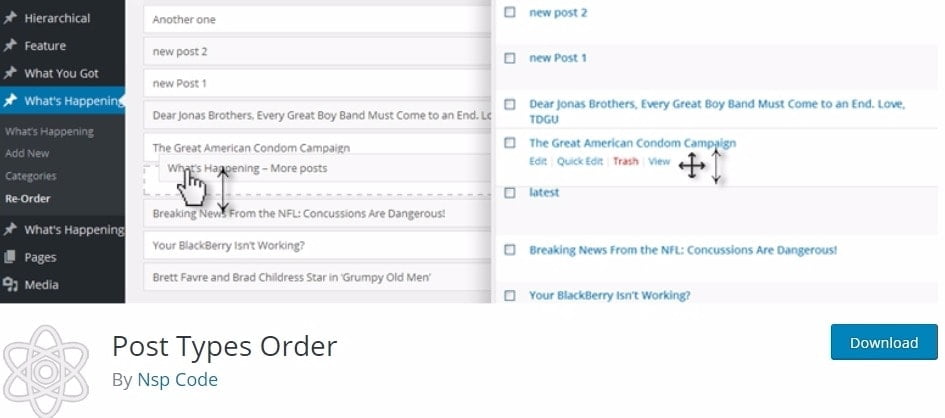
If you want to configure any setting, go ahead and make changes, if not leave the default settings as such as and click on ‘Save Settings’ button. Finally, navigate to Posts> All posts and drag and drop the posts in whatever order to want them to display.
There is no any specific procedure in arranging the post using this plugin. It’s really a wonderful tool for beginners. If you uninstall the plugin, then you won’t be able to reorder the post by drag and drop and the reordered posts will come back to the default order.
Conclusion
You cannot restrict the blog post ordering just with these methods. If you are well versed in WordPress, then there are numerous ways to reorder the blog post. The above-explained methods are convenient and easy for everyone. Hope you got an idea on how to reorder WordPress blog post.
You may also like this article
- When and Why to Use do_action and add_action in WordPress?
- Simple Guide on How to Password protect WordPress page?
- A Quick Guide on How to Disable Comments in WordPress?
If you have any queries or suggestions, please feel free to comment to us. You can subscribe to us at Facebook and Twitter.