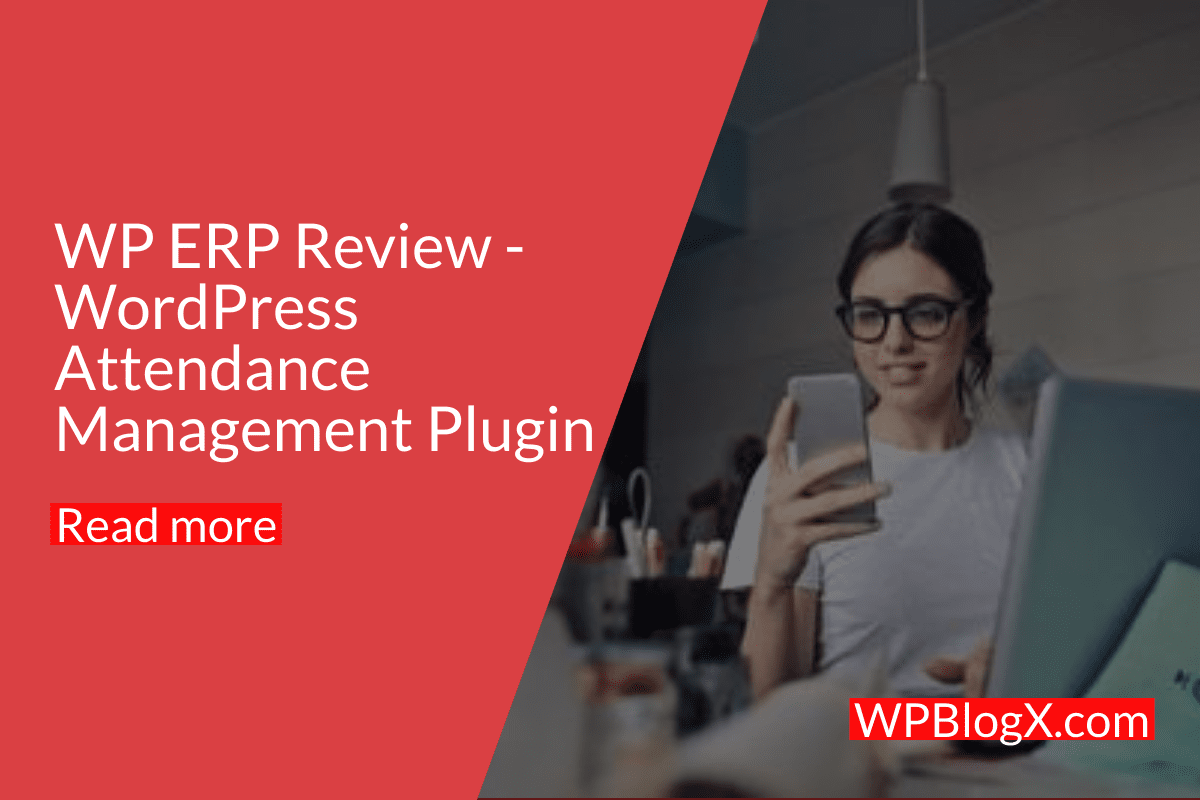Nowadays, attendance maintenance is very common among companies, educational institutions, etc. The size of the organization does not matter, the organization should maintain attendance and it plays a big role in any type of industry and organization. To manage the attendance of your company, WordPress provides many plugins which can be used as HRM systems.
In most HRM WordPress plugins, the attendance plugin will be attached by default, In some cases, you should add the attendance system as an addon of the main HR module.
This article describes the plugin called “WP ERP” which has the ability to track employee attendance by generating some reports.
Need for attendance system
Many companies all over the world lose lakhs of dollars because of incorrect management of the attendance system. The reason is that many countries follow hourly-based salaries and they are in need of high concentration in managing the attendance. So, there must be an automated system for attendance that helps HR people to calculate the salary by considering the attendance.
Also, the employees may take long breaks during lunch or tea breaks. So, monitoring and including those long breaks in a huge organization looks very tedious. In this case, the automatic attendance system helps in calculating the check-in and check-out time for all the individual employees easily.
So, overall the attendance system reduces the huge time taken in calculating the salaries.
Now we can jump into the demonstration process of using the plugin “WP ERP”.
WP ERP plugin
WP ERP categorized the leave management process into the HR Management process. So, while installing this plugin alone you won’t get the attendance management addon into your plugin.
Attendance is a separate module and it should be added to the WP ERP plugin as an addon. To add this ‘Attendance’ addon, you should add it from the plugin’s website.
To do that, you should navigate to the “WP ERP -> Modules -> Select ‘Attendance’ add-on under the ‘HRM’ tab. It will be downloaded as a zip file and it should be uploaded through the WordPress plugin window.
So, to use the attendance process in the WP ERP plugin, you should pay $4.99 per month to use but I assure you this price will be worth it if you are applying to a huge organization.
Let us move to the detailed view of the attendance management process.
To enable the attendance settings, navigate to “WP Admin Dashboard -> WP ERP -> Settings -> HR -> Attendance. Here you can easily mention the grace time, grace before and after checkout, even IP restrictions for the devices handling attendance system.

You can mention the grace period for check-in and checkout where the employees within the grace time will not be considered as late. You can even restrict the IP address from where the attendance system will not work.
Creating and managing shifts
Before moving to another process of attendance, you should mention the shifting hours and then assign employees to the particular shift. To create a new shift, just follow the below process “WP ERP -> HR -> Attendance -> Shift. Now click the “Add New” button.

Now you will get a new popup window to mention the shift time.

Once you click the ‘Save’ button. The shift information will be stored in the WP ERP plugin.
In managing the shit detail, you can select the particular shift and particular employees from the particular shift.

Now you can easily generate a report for the particular employee for a shift. This could be done by selecting the three dots option as below.

Maintaining Employee Attendance
To view the attendance list, just navigate to “WP ERP -> HR -> Attendance”. This page will list employee attendance.

If you need to create a new attendance for an employee, it is possible by clicking on the ‘Add New’ button on the screen. Attendance could be easily entered using the new attendance screen by the admin.

Attendance Report
Generating attendance reports is a good way of collecting attendance information about a single employee or group of employees. Here the WP ERP plugin provides two ways to generate reports: 1. Date based and 2. Employee based.

Date Based
Using this option, the admin can verify and generate the attendance report for a particular period of date. Admin can view holidays allocated, average leave, absent and present. So, in total, the date-based report has average leave information which is calculated based on all employees.

Employee Based
Employee-based attendance report generation is mainly made for viewing the attendance status of an individual employee. The report has the following information like the present, leave, absent, worked, average work, check-in, and check out.

Import/Export option
The WP ERP plugin also has import and export options to upload and download the attendance records. To get this process, navigate to WP ERP -> HR -> Attendance -> Tools.

To import and export, there are two different buttons to complete your required process. The file will be downloaded and uploaded in CSV format.
WP ERP Review Conclusion
WP ERP plugin is very useful for huge organizations where it has many employees. This plugin has functionalities to manage HRM, CRM activities. This article described attendance management which is a part of HR management. I think this article helps you in managing and generating attendance reports easily.
Hope you like our post, WP ERP Review. You can follow us on Facebook and Twitter to get the latest updates.