Wondering what’s that password protect WordPress page? Here you go, read this article to know about password protected WordPress page and how can you do it. It’s not at all a difficult task. Millions of people are using WordPress website to share their content to the outside world.
Sometimes you don’t want your content to be visible to the public, you want to share the data only to the limited people, maybe around your close circle. In that case, you can use the WordPress password protected page and posts that allows you to hide content from the visitors until they know the exact password to view the content.
The main reasons that you wish for password protected pages are paid privileges, private sales, sensitive content etc. In order to know how to password protect pages in WordPress, follow the below steps.
Password Protect WordPress page or post
- Navigate to your WordPress dashboard, and click on either the Posts or Pages which you want to set a password
- Now click on the particular post or page, and then click the ‘Edit’ option in the main settings
- Then on the right-hand side, under the ‘Publish’ section, next to the ‘Visibility’ option, click on ‘Edit’
- Under the edit menu, click the ‘Password protected’ option and type the password of your own in the required text field
- Then click on the ‘ok’ button
- Finally, click on ‘Publish’ or ‘Update’ button to save the changes made in your post/page settings
- Then to confirm, navigate to that specific post or page whether the password protected is applied. If your settings are applied, it will show ‘Protected’ at the beginning of the post title
- That’s it, you have protected a post or page
Step 1:
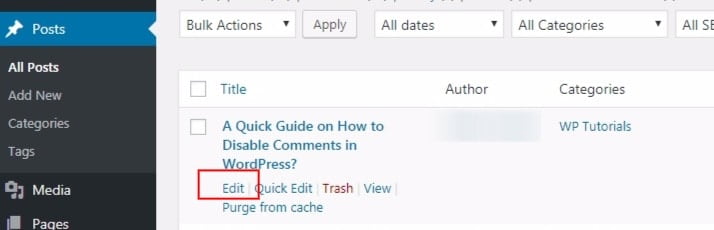
Step 2:
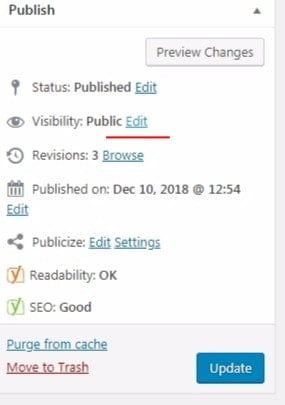
Step 3:
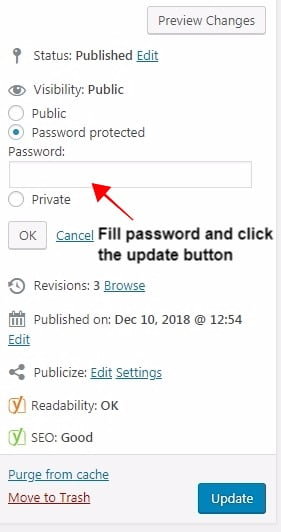
Note: One of the simplest methods where you can give your password directly to protect your content is, Dashboard >Pages >All Pages, near the page title you will find a link for Quick edit, just clicking to it, it will be redirecting to page entering few details. In that page, you will find a text field for Password. Just enter the password and click ‘Save changes’. Now your password will be saved. You can follow the same procedure for posts as well.
You can even password protect your entire WordPress website, by following the below steps
Password protect your entire website
You cannot directly navigate the WordPress admin panel to password protect the entire website. In order to do that, you need a third party plugin. There are dozens of password protect plugins, the best among them is Password Protected by Ben Huson.
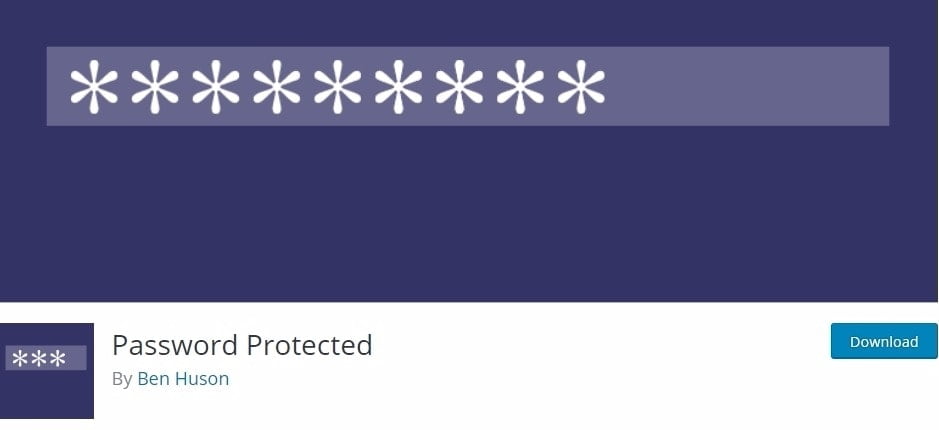
- Initially, Install, and activate this plugin
- Then navigate to Settings>Password Protected
- You have to just configure this password protected page. In this page, you will find four options, configure them as per your need
- Password Protected Status ⇒ When enabling this option, your website is password protected
- Protected Permissions ⇒ Here you will have options to click the checkbox which you like to give access to them. So visitors with those permission doesn’t require any password to enter
- New Password ⇒ Here you can enter the password that you want it to use for your website
- Allow IP Address ⇒ Here in this text area, if you enter an IP address, then people from that IP address visiting your website doesn’t require any password
- Then finally click on ‘Save changes’ button to save the settings. Anyone who doesn’t fit in this settings, have to enter the password to visit your website.
By giving password protected for your website, it protects your website and database from the hackers and your website will be in safer hands.
Removing Password Protect
If you wish to remove the password protected from your page or post you can follow these steps:
- Now click on the particular post or page, and then click the ‘Edit’ option in the main settings
- Click the ‘Public’ option under the edit menu
- Then click ‘ok’, and then click ‘Publish’ or ‘Update’ to save the changes
Now the content is available to everyone. There are many ways to password protect your page, posts, sections, and even the entire website. You can do it as per your requirements. There are even many third-party plugins available for password protect. You can install any one of the plugins as perform the action.
Hope you got an idea about how to password protect page in WordPress. If you have any queries or suggestions, please feel free to comment us at any time. You can subscribe to us at Facebook and Twitter.
Related Articles You May also like
