Need to add your social media feed to your website?
You know that adding your social media feed increases the value of your website and helps connect your website with your customers.
This article will show you how to add your social media feed to WordPress. It also helps you create a social wall to collect all your social media content in one place.
The Importance of Social Media Feeds
In today’s era, most people are connected to social media and are always on social media. So, if you are reaching them through social media, that is your best option.
Also, you can always reach them through your social media stream by adding them to your website.
Below are the reasons for adding social media feeds to WordPress. It helps you increase the number of your followers by making your content available to them on social media. You can show content to your customers in real-time. You can also increase your sales by posting your product images on your social media page.
In total, it will enrich your website visitors count. If you are a business owner, adding and connecting social feeds to your website will increase your revenue.
How to Add Social Media Feeds to WordPress?
This is where I recommend adding multiple social media feeds to your WordPress. This means that you combine all social media feeds into a single feed.
I suggest that you use plugins to add all your social media feeds to your WordPress. Taggbox is the best plugin available on the market.
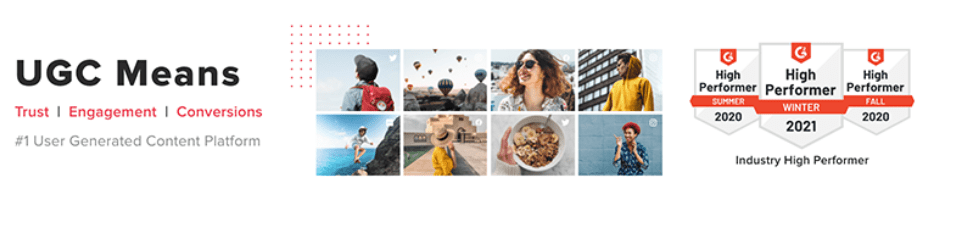
First, install the “Taggbox” plugin on your WordPress website. Once the plugin installation is complete, follow the below procedure to add social media feeds to WordPress.
In my opinion, using the plugin is the best choice as it gives you an easy way to add your social media feeds. To do so, follow the steps below.
Step 1: If you have an account with Gmail or Facebook, you can easily sign up with Taggbox. You will need an account to access the Taggbox plugin.
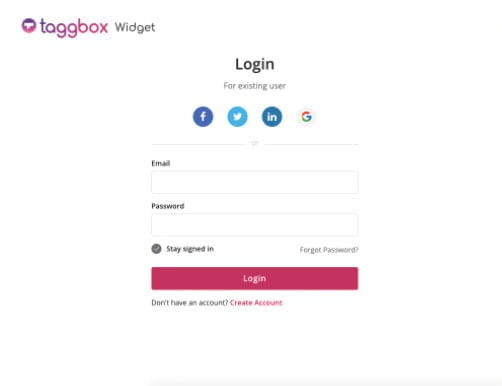
Step 2: The next screen is the plugin’s dashboard, where you have many options to add and manage your feeds. Now click on “Add Social Feeds”.
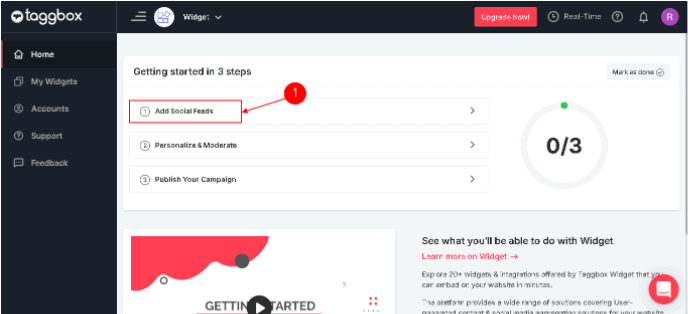
Step 3: You will get a popup window where you can select the platform you want to feed.
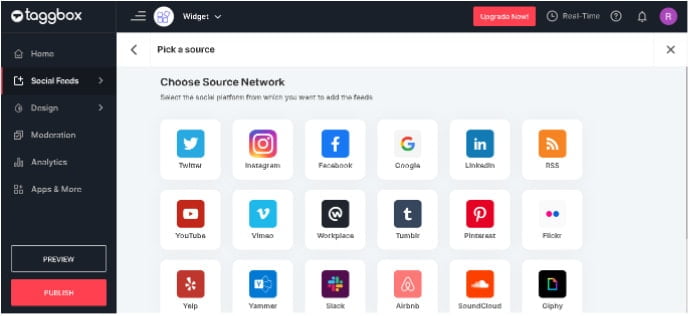
Step 4: When you click on the Twitter icon, you need to specify a connection type to upload the posts to your feed.
Remember that all social media have different connection types.
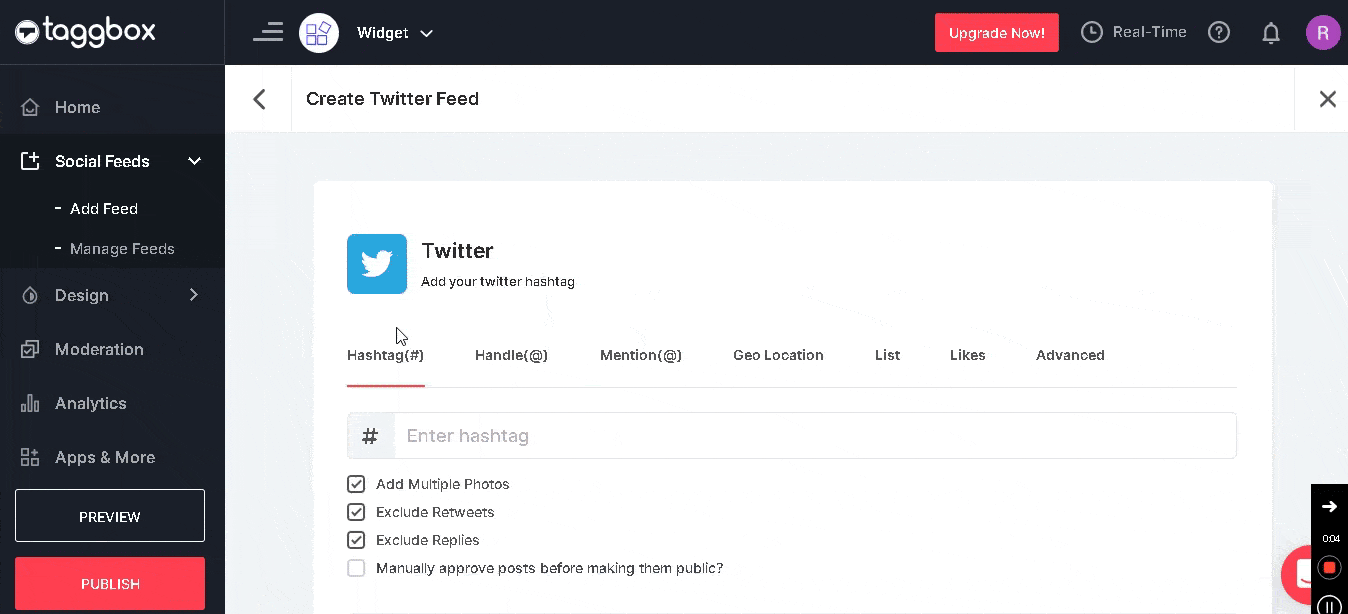
Step 5: Next, generate the embed code from the Taggbox. The code can be used in WordPress to embed your social media feed on your website.
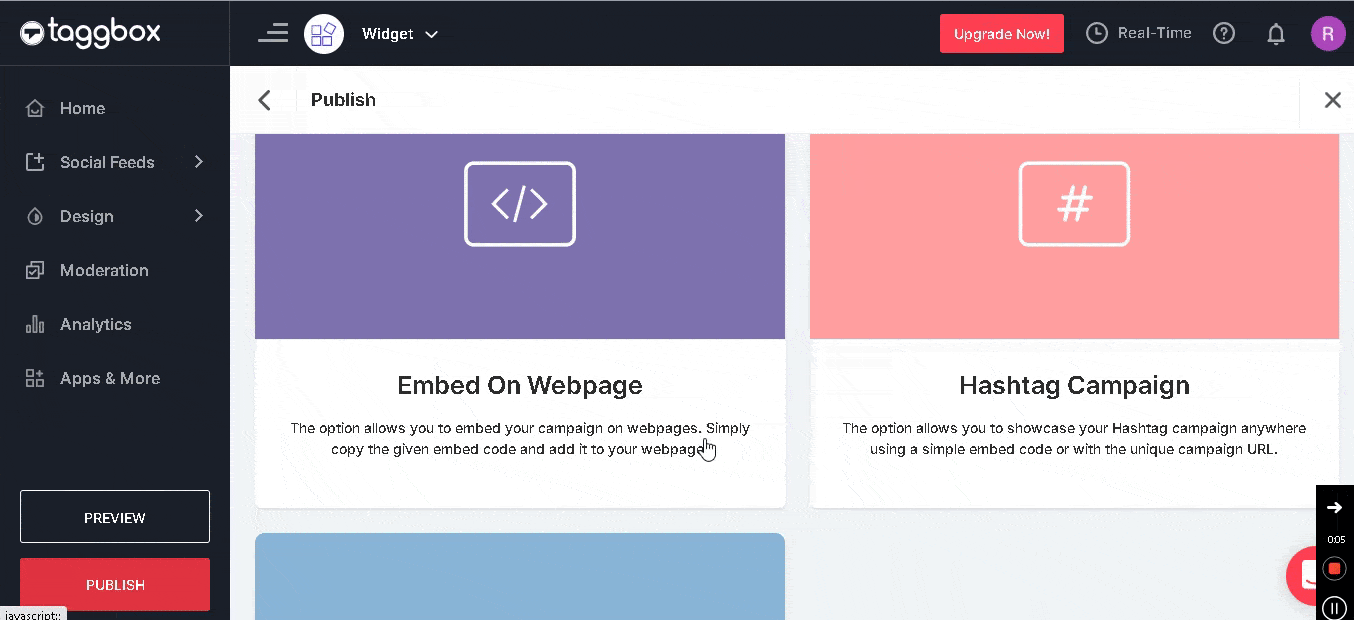
Step 6: There are 2 ways to use the feed in your WordPress. First, you can install the plugin, and second, you can copy and paste the code into your WordPress.
The following step will show you option 2 to use the generated code in WordPress.
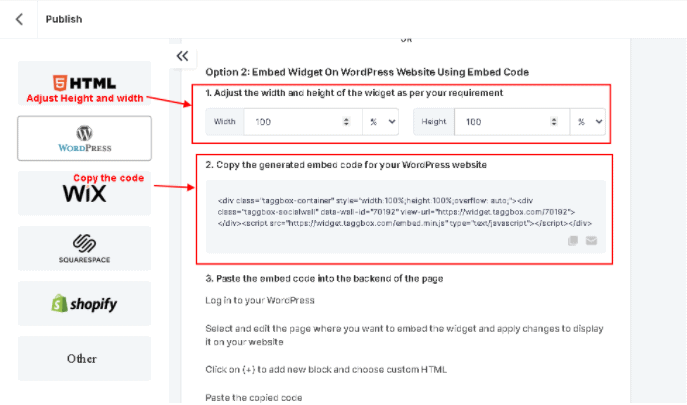 Just create a new block and paste the code.
Just create a new block and paste the code.
Add Social media on WordPress
The following instructions will help you add the feed to your WordPress.
Step 1: Open your WordPress dashboard and select the block where you want to display the feed.
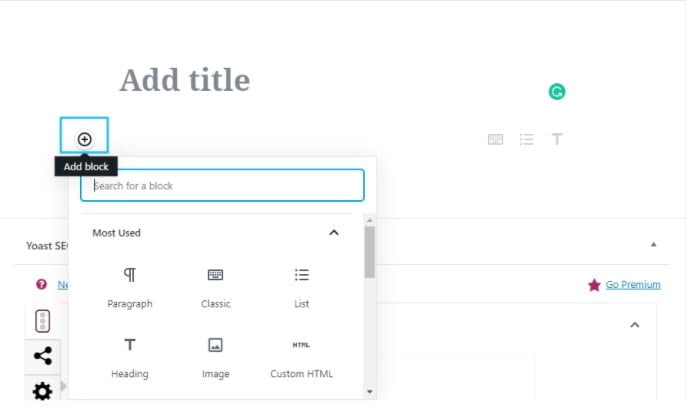
Step 2: Select “Custom HTML” from the list. Then, paste the code.

That’s it. You do not need to prepare a social wall to display your feed. Taggbox will take care of that for you. Also, under the “Design” option, you can choose the style in which you want the feed to be displayed in your WordPress.
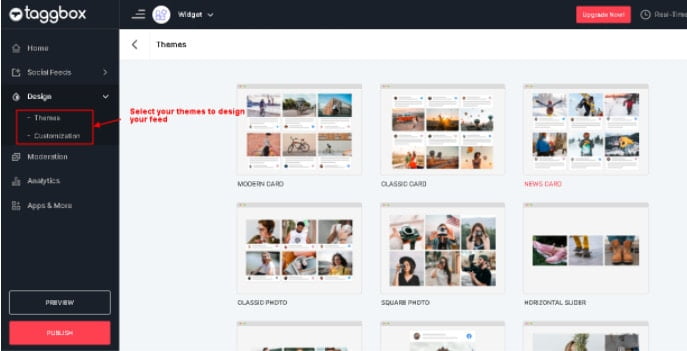
The “Moderation” section helps you filter the feeds according to your preferences.
 Summary
Summary
I hope this article will help you in adding a social media feed to your website. This article is to show you an easy way to add social media feeds. Using plugins is the best choice because they have everything you need. Taggbox is one of them. Use this tool to draw more attention to your website.
Hope you like our post, How to Add Social Media Feeds to WordPress?. You can follow us on Facebook and Twitter to get the latest updates.
Prabhu Ganesan provides his web development and WordPress services independently. He is the founder of WPBlogX. He is very much involved in WordPress as it becomes second nature for him. You can get in touch with him by visiting his website – WPBlogX.com and you can also find him on Twitter @gprabhucbe.

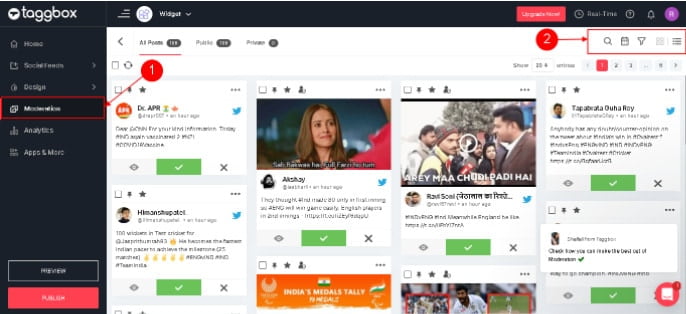 Summary
Summary