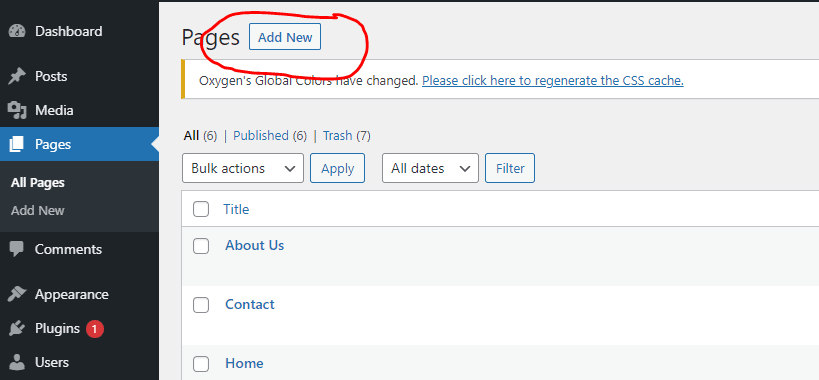Instagram is very popular among all other social media where it holds a huge number of users. So, embedding Instagram into your product page will be more attractive and enable the users to stay on your product page alone. Also, embedding Instagram would attract more users, builds interest in your product, and make your content stand out from the crowd.
The important advantage in embedding the users belong to Instagram allows you to communicate with users on both platforms. There are many ways to embedding Instagram into your WordPress and we can see that shortly.
Benefits of Adding an Instagram to WordPress
The below points will give you a detailed description of the advantages of adding the Instagram feed to WordPress.
- Appending an Instagram feed into your WordPress will boost your brand also attract your user by showing the latest photos.
- The brand exposure will be more because of the Instagram feed.
- The engagement level would be higher than usual because it allows many users to access your WordPress blog.
- Increases the long-lasting customer relationship.
- Increases the customer trust in you.
- Maintains the standard level by responding to the trends and feed increases the innovation.
- Finally, the user not required to log in to see the Instagram feed.
So, then now I am here to give you the full information to embed the Instagram feed into your WordPress. There are two ways to do that,
- Embedding a single Instagram post (without plugin)
- Embedding Instagram feed into your WordPress (with plugin)
Embedding a single Instagram Post (Without Plugin)
Embedding a particular post will be easier and you can also embed the public post too. That means it is not needed to have an Instagram account with you. Just follow the below steps to embed the specific Instagram post.
Step 1: Just choose a specific post on Instagram. If you have an Instagram account then go with that else just choose any one profile and select a specific post.
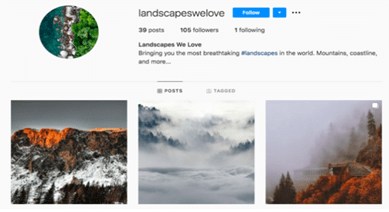
Step 2: Choose a specific post from Instagram. Then select three dots found in the right top corner of the post.
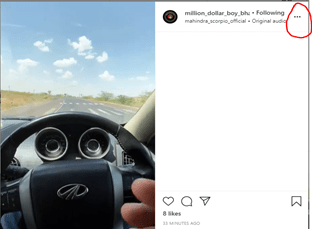
Step 3: Now, select the option ‘Copy link’ from the pop-up window.
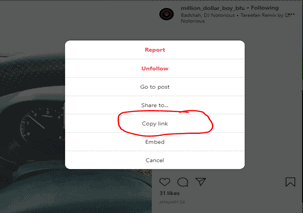
Step 5: Once you have clicked on the ‘Add New’ option, one new blank page gets appeared. Just paste the copied link. Now the Instagram post gets appeared on the blank page.
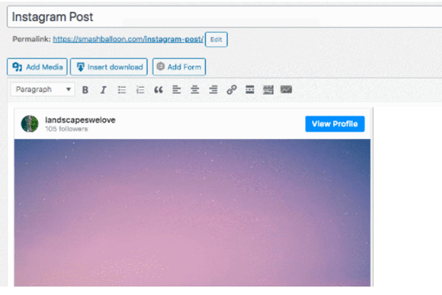
If you are ok with that, then click ‘Publish’ to embed the Instagram post on your WordPress website.
Embedding Instagram feed into your WordPress (with plugin)
- You can embed hashtag feeds easily into your WordPress.
- The Instagram feed will be available if you have a problem with actual Instagram.
- You can add as many feeds into your WordPress.
The below is your steps to show that how can you do this:
Step 1: Download and install Instagram Feed Pro from the given website link or you can also use a free version of the same plugin – https://wordpress.org/plugins/instagram-feed/
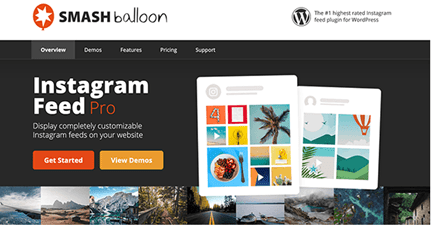
Step 2: Once the installation and plugin are activated, you can see the ‘Instagram Feed’ option in your WordPress. Just select the ‘Settings’ option from the list. Now you can connect to an Instagram account.
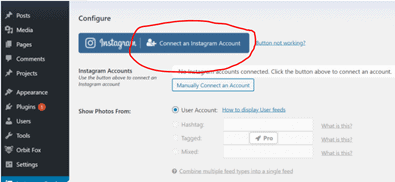
Step 3: Then it asks you to select the type of accounts to do the Instagram feed activity. The business option gives you more options but the personal option gives you only limited options to feed the post.
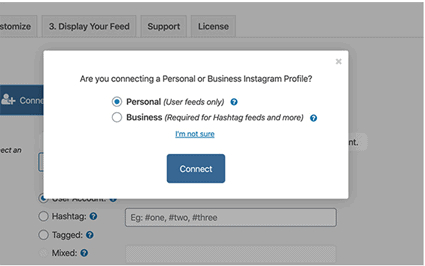
Finally, click on the ‘Connect’ button. You can also connect to an account manually.
Step 4: Once the Instagram account is successfully connected. Now, scroll down to the ‘Feed Type’ section.
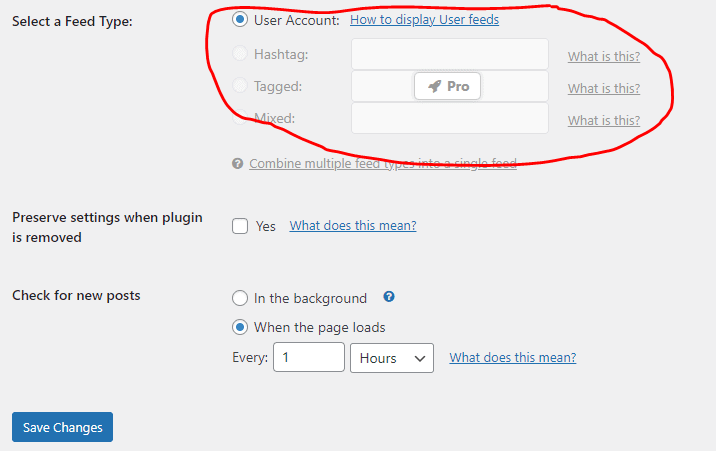
The following are the feed types available:
- User Account – Displays latest Instagram feed on the website from your account.
- Hashtag – Displays the feed based on the hashtag.
- Tagged – The feed of photos tagged by others.
- Mixed – Shows a feed with multiple feed types.
Finally, select the ‘Save Changes’ button.
Step 5: Customization is the next one where you can customize your Instagram feed. To do this click on the ‘Customize’ tab where you can change your feed’s width, height, and background color.
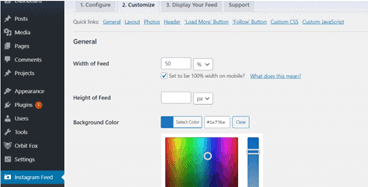
Next is the layout section where you can choose anyone from the list of four grids, carousel, masonry, and highlight. Adding to that you can choose the attribute for the chosen layout. The attributes are photo count. Column count and padding around images.
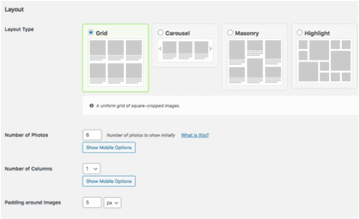
Finally, the header option makes you customize the view of the feed header, load more buttons and follow buttons. The below image shows that and clicks on Save changes.
Header Options
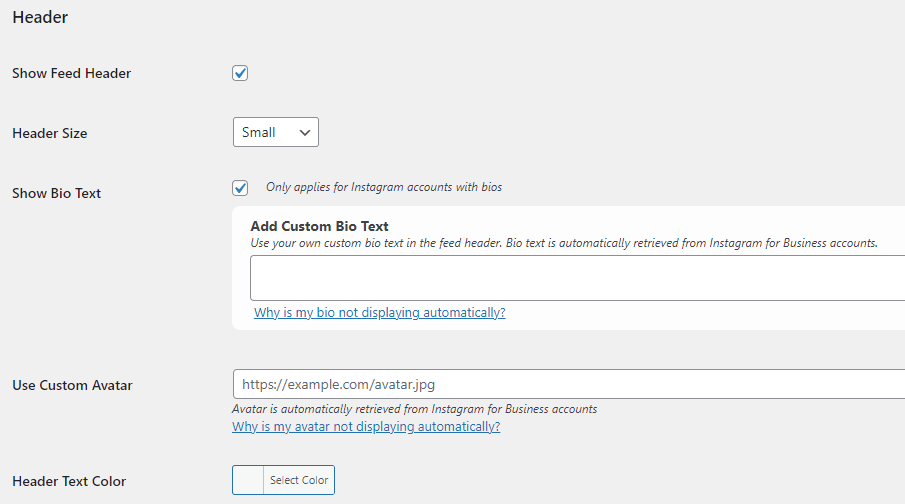
Load More Options
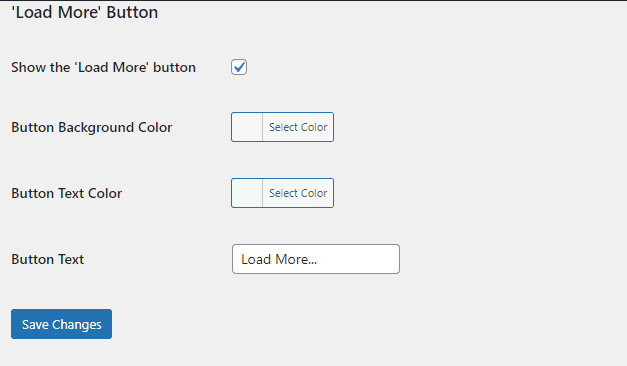
Follow Button
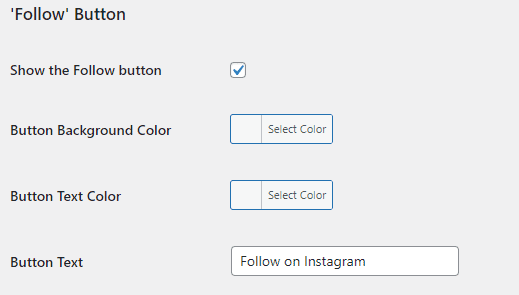
Summary:
The Website with an Instagram feed gives good exposure among the audience. It gives the fresh look and the audience will understand the ongoing process or currently available process on your website. If your website is for e-commerce then automatically the Instagram feed would attract your customer and increases your sale.
Hope you like our post about How to Embed Instagram Feed on Your WordPress Website. To get the latest updates you can follow us on Facebook and Twitter.