It is a fact that we live in a digital world; with just one click, you can buy something, get information and explore the world of infinite services and products. Because of this, it is really important for you to have a website that is dedicated to your business since it will definitely help you skyrocket your service or product and overall spread awareness about your company.
Luckily, thanks to the easy usage of WordPress, you do not have to hire a developer in order to have your website and deploy it online – you can even do it yourself. There are thousands of tutorials online that are there to help you create your desired site. Even this article is a tutorial itself that will unquestionably assist you in creating your site.
First of all, there are three steps that you need to do in order to have a successfully deployed website: buy and register your domain, get yourself hosting, build your site.
Buy and register your domain
One of the most significant aspects of any website is its domain name. It is the link you will send to existing and new customers, as well as use for advertising on social media. Remember, it should be descriptive and simple to remember and put in. To minimize consumer confusion, keep it brief and eliminate abbreviations, acronyms, and numerals if at all feasible.
You need to also choose a TLD or top-level domain. This is the .com, .net, or .biz suffix at the end of your domain. TLD names that aren’t traditional, on the other hand, have risen in popularity in recent years.
TLDs can be based on geographies, such as .hr, or company kind, such as .shop. While they might be useful, .com is still the most popular option.
Get yourself hosting
All websites require a host – a server on which their data is stored and accessible to the public at all times. You will need to choose an external host since hosting your own website is too expensive for your small business most likely.
The less expensive alternative is a shared web host, which means you will share a server with other websites. Dedicated hosting is more expensive, but you will have a server dedicated to you and won’t have to compete with other websites for resources.
Web hosting is included in certain web builder platforms’ monthly subscriptions, such as WordPress.
Build your site
A good website is more than just a page with text on it. Multiple pages dedicated to different parts of your business, such as a thorough catalog of your products or services or a blog section for corporate updates, should be created.
In terms of your overall website, make sure that each page contributes to the core objective of the site, has a clear purpose, and has a call to action (e.g., “about us,” “sign up,” “contact us,” “subscription letter” or “buy this” page).
You have to be aware that the overall design of your website has to be something that customers would want to see. Your website should look professional, with accurate and relevant information and logical navigation.
If you have bought your domain and hosting but have not had a chance to fully build your website, yet you still want to put it on the market and tell your customers that it will be launched, this is a great opportunity to install a plugin for “coming soon” pages.
By putting a “coming soon” page, you can create excitement, expand your email list, get a head-start in SEO rankings, promoting, and so on.
The plugin we would recommend and think is by far the best is Coming Soon & Maintenance Mode.
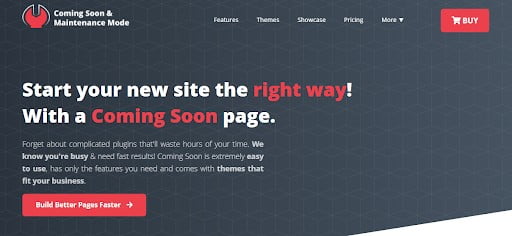
This plugin has only the features you need, and is extremely easy to use, making it a favorite among users. It has predesigned themes that make the process of creating the coming soon pages a breeze. The builder you get with the plugin is of course a “drag and drop” one.
Along with all of that, you get a library of images, a great SEO setup, full rebranding, email collecting tools, and many more features.
Also, an amazing plugin that will definitely help you with your website is WP Reset. This plugin helps you test, debug and reset your website.
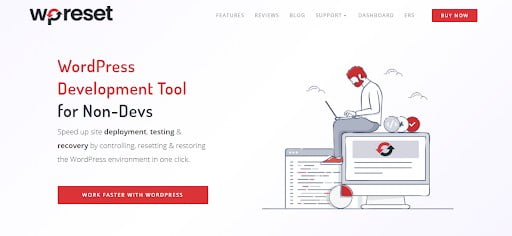
Here are the features WP Reset offers:
– Handling plugins
– Option reset
– Nuclear reset
– Selective reset
– Cleaning tools
– Automatic snapshots
– Whitelable option
– Storage on cloud
– Centralized management
– Clean dashboard
One of the best features that WP Reset includes is Emergency Recovery Script (ERS). In the worst-case scenario, ERS is your best recovery card. It is a PHP script that’s independent of the WordPress platform, which means you will be able to make modifications to the site without having to log in as an administrator, which, if you cannot, is a very bad scenario.
You will be able to verify the site’s fundamental functioning and replace anything that’s missing or corrupted, activate or deactivate themes or plugins, or create a new admin user/password and gain regular access to the site for future usage, among other things. This is a list of tools that ERS provides:
WordPress Information
ERS gives you important WordPress details, including the version you’re running, database access information, and site URLs. This information is useful if you have numerous installations on a single hosting account and want to make sure the Emergency Recovery Script is connected to the proper one(s).
Server Information
It doesn’t harm to know your server information, such as PHP and MySQL versions, just like it doesn’t hurt to know WP information. Additionally, this tool gives you complete access to the phpinfo() function.
Core Scanner
A website’s core files are critical, and if you have the wrong ones or something goes wrong with them, it will shut down. This program will examine all of your core files and compare them to their wordpress.org master copy. You will be notified if any files have been changed and will be able to replace them with their original versions.
Reset WordPress
You may totally reset your WordPress installation with this tool. However, tremendous power comes with great responsibility; therefore, you shouldn’t utilize this tool for insignificant tasks. The tool will delete your database, but it will leave your themes, plugins, and uploaded files alone.
Snapshots
Snapshots are the next big thing when it comes to ERS. You’re on the right track if you’ve installed the WP Reset plugin and taken a few database snapshots using it. This tool displays a list of all available snapshots in your WordPress installation. You may also upload a snapshot that you’ve saved off-site. After that, click the Restore option to return to the state you were in when the snapshot was taken.
Plugins & Themes
A poor plugin or theme may make you lose a lot of sleep. That doesn’t have to be the case if you have this handy assistant. You do not need to use FTP to locate the plugin folder and rename or remove it in order to correct the problem. Simply use ERS to deactivate the plugin or theme, and everything will return to normal. You may reclaim access to your admin panel by enabling or disabling any plugin you choose.
User Privileges & Roles
We all make mistakes from time to time. Sometimes our brains simply need a day off, and if you alter the database tables prefix on that day and cannot log in, you’ve made a mistake. Fortunately, with ERS, you can instantly modify that. Simply reset all of the default roles and privileges, and your account will be restored to its previous state.
Create Administrator Account
If the previous tool did not do the job for you, Administrator Account will assist you with creating a new account for yourself, which will need you to use a unique username, password, and email address.
WordPress URLs
This is the tool you will want to use if you messed up your URLs and now cannot access the website. The issue with URLs usually comes when moving from HTTP to HTTPS without a valid SSL certificate, but you may quickly and simply change URLs and preserve your website with this tool.
Delete/Reset .htaccess
This tool may either entirely remove or restore the .htacces file to its default values. However, after you’ve gained access to WP Admin, go to Settings > Permalinks and click Save to regenerate them.
Disable WordPress Maintenance Mode
Yes, keeping a website up to date is vital, but you don’t want to be in maintenance mode all of the time. So, if something goes wrong with the maintenance mode, you may rely on this tool to fix it.
WP Sticky
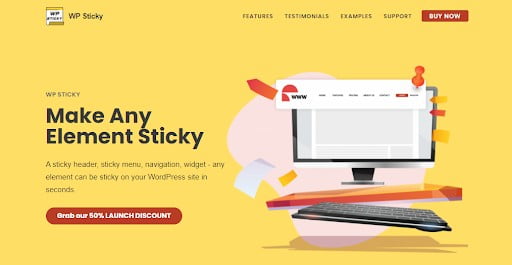
Sticky components aren’t complicated, yet they may be quite handy. A sticky menu, for example, gives a better user experience and a more uniform design. The sticky navigation bar will remain visible when a user scrolls up and down a page. Furthermore, by having it available at all times, you aid people in navigating your website much more quickly.
You can create sticky elements with WP Sticky. The UI of the plugin is very user-friendly, so you should have no issues. It is made for newbies as well as pros and doesn’t require any coding knowledge.
Key features of WP Sticky are:
– Speed: within less than a minute, make any element sticky
– Pick visually
– Stick as many website elements as you need on the page
– Works with everything: suitable for any theme or builder
– Pro support: you can directly contact the dev team
– Easy & Popular: over 100,000 users
Google Maps Widget PRO
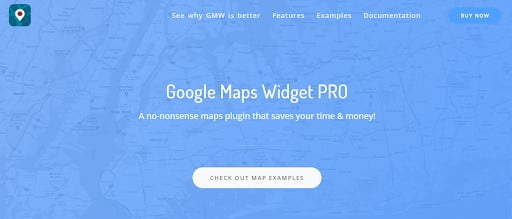
Usually, when we make a website, we are trying to sell something service or a product, and in that case, it is important to notify customers where they can find you. Commonly you do that with maps. The best way to add your location is with Google Maps Widget PRO.
Google Maps Widget is a quick-loading plugin that allows you to embed maps in widget locations like your website’s header, footer, or sidebar.
Within the map widget, you may choose the map type, zoom level, and appearance of the pin — as well as link the map to a specific URL (e.g., your website contact page). A user can be brought to a bigger interactive map when they click on the thumbnail map.
In the free version of Google Maps Widget, you can only enter your Google Maps API key on the plugin settings page. Unless you pay for the Pro edition, you won’t have access to the advanced settings and choices for importing pins and widgets.
Upgrade to Google Maps Widget Pro for just $18.99 a year, and in addition to the capabilities listed above, you can use a shortcode to embed maps into posts, pages, and other custom post kinds.
More than 50 features are included in Google Maps Widget Pro, including skins, multiple map pin support, map pin clustering, and Google Analytics integrations.
Creating content and crediting your content creator
Regularly posting on a blog and upgrading your content indicates to search engines that your site is relevant to the keywords you’ve picked. While posting, you should always credit your content creators.
The best way of doing that is by adding the Simple Author Box Pro plugin to your website. What differentiates this plugin from others is that you can add so much more than just a name or bio; you can add a Gravatar, URLs, as well as social icons and style them as you like.
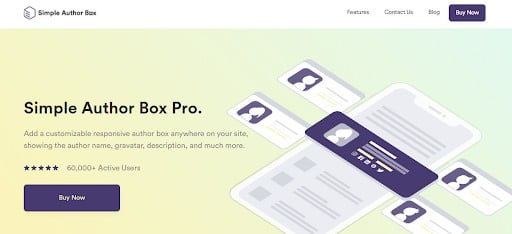
Features of Simple Author Box Pro:
– Fully customizable and responsive
– Support for RTL and AMP
– Text, color, and size styling choices are available
– Hover effects for social icons and avatars that rotate
– Author boxes can be automatically included in articles or manually using a template file
– Credit multiple authors
The free edition comes with everything you need to easily build and add a WordPress author box to your articles. Simple Author Box Pro, on the other hand, allows you to adjust the box location, put author boxes only on certain post kinds, and much more. The cost of a single license is just $29 per year.
Conclusion
If you want to reach a big audience, you need an online presence. But, if you’re a small business owner, hiring web developers might not be feasible. Fortunately, beginner-friendly systems like WordPress allow you to create a website in no time while also saving money. We hope these tools, tips, and tricks will help you create your website and expand the demand for your service or product.
Hope you like our post, Creating a Website for Your Product. You can follow us on Facebook and Twitter to get the latest updates.
