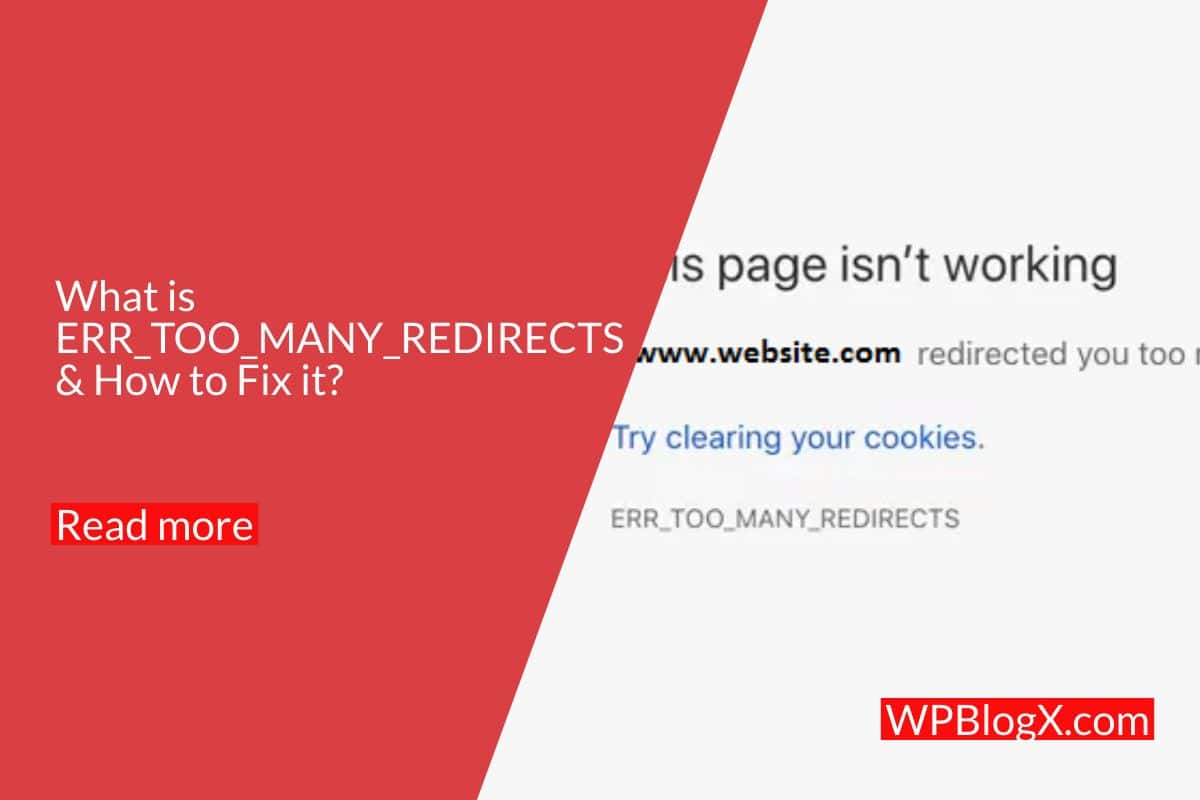So, you received a “Err_Too_Many_Redirects” error on your WordPress, got confused. Don’t get panic, I am here to troubleshoot your problem. Just follow the guidance over here in this article. It’s fortunate, the error looks not more confusing than other errors. You can identify the error raised by its name because it states that the website you looking for is unreachable by redirecting the request many times. In this post, I would explain to you about the error and how to identify and fix this error easily through the step-by-step process.
What is Err_Too_Many_Redirects or Redirect loop?
The ‘Err_Too_Many_Redirects” or “redirect loop” means that the original server forwarding the request in the wrong direction which leads to infinite loops. In other words, the destination server asks the browser with a request to look for the site in another spot. When the browser goes there, again the spot asks the browser to visit the original location, this creates an endless loop.
For example, if you request Page 1 on your browser it redirects to Page 2, and then back again Page 2 redirects to Page 1 which creates an endless loop. After a certain number of retries browser, starts displays Error_Too_Many_Redirects error.
You may get wondering about getting this error on your page but it may be raised because of some reasons like installing SEO plugins, server settings, and plugin configuration mistakes, etc. We will look at some other reasons shortly in this article. It is important to note that the error message will look different in different browsers. Let’s see those below,
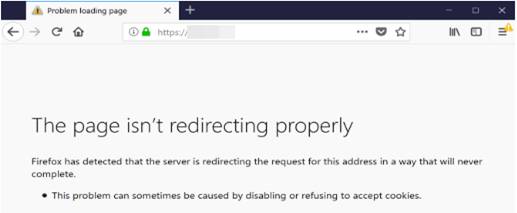
Fig 1: Err_Too_Many_Redirects in Firefox

Fig 2: Err_Too_Many_Redirects in Chrome

Fig 3: Err_Too_Many_Redirects in Edge

Fig 4: Err_Too_Many_Redirects in Safari
How to fix Err_Too_Many_Redirects?
Lucky, the redirect error looks easy to fix. Let us start with the easy one to fix the errors.
Delete cookies
The cookies hold the information about the particular website to give quicker access to the user. Remember whenever you get an error in loading the websites, the first step is to clear the cookies stored. The reason is that the cookies store the older version of the website, the browser frequently collects those to load the website to improve the user experience. The process of deleting the cookies looks different in all browsers. The below shows the deletion of the cookies in Google Chrome. In Google Chrome, select “History à Clear Browsing Data”. In the pop-up menu, select “Cookies and other site data” to remove the cookies from the browser. Another step to clear the cookies from your browser, just follow the steps given below,
Step 1: If you are in Google Chrome, just select three dots found in the top right corner of your browser.

Fig 5: Google Chrome Settings
Step 2: If you decided to delete all the cookies in the browser, then select the option ‘Clear Browsing Data.

Fig 6: Clear Browsing Data in Chrome
Step 3: Click ‘Cookies and other site data and press the ‘Clear data button.

Fig 6: Removing all Cookies
Step 4: If your option is to delete particular website cookies, then move to step 2 and select ‘Cookies and other site data. From the list choose the option ‘See all cookies and site data.

Fig 7: See all cookies and site data
Step 5: In the screen generated, search for the particular cookies. Then you remove the particular cookies alone.

Fig 8: Removing specific Cookies
Find Redirect Loop’s Nature
If the same redirect loop problem exits after clearing the browser cache, then you need to find the nature of the redirect loop. There are many free online tools available which give the clear result about the redirect loop nature. This could be useful in further analysis. You have an option in identifying the redirecting loop nature using a third-party website like httpstatus. You can also use the Serpworx tool for checking the redirect loops.
The site below has many redirect loops which seem large to reach the right destination. Here 301 shows that there occurs the redirect loop. Actually, the site has more than 10 redirects but it should be 3 maximums.

Fig 9: Find Redirect Loops Nature
Setup Redirects correctly
Still, you getting a redirect error in accessing your website, this shows that you had not done your redirects configurations correctly. So, you need to find the solution to keep the right configurations. Some uses plugin like Yoast SEO for redirecting process, try to disable the SEO and check your redirects process. If redirects work fine then the issues will be on the SEO configurations. The redirecting process is important for SEO, but it is crucial in configuring the proper configuration.

Fig 10: SEO Redirect configuration
Clear your WordPress Cache
The advantage of cache is to store the data set which enables the browser to access the site quickly. Every time the browser uses the cache information to access the site but if the cached information is incorrect or out of date then it may lead to a redirect loop.
WordPress also has its own cache repository to store the site information. So, clear your WordPress cache and test instantly also in your browser.

Fig 11: WordPress Cache configuration
Disable WordPress Plugins
Your WordPress may hold many plugins, those would be the problem in redirecting the requests among the sites. First, try to disable all the plugins from your WordPress admin. If the redirecting issues get solved then it will be a good sign.
The final troubleshooting step is to disabling the plugins one by one and checking the redirect error. This helps in identifying the plugin which causes the redirect error. Disabling of plugins could be done by accessing the admin dashboard.
If you can’t access the WordPress admin dashboard you can log in to SFTP to disable plugins. Before you make changes in the plugins take a backup of your site because the SFTP would crack your website. Once the login gets successful, you could see the folder named “Plugins”.

Just rename the plugin as “Plugin_deactivation” which would automatically disable all plugins inside the login.

After disabling your plugins site loads smoothly without the error means some of your plugins cause this error. Now you need to rename the plugin folder to the original name and you need to find which plugin causes this error.
Open the plugin folder > rename the individual plugin folder to deactivate them one by one to check whether the site works or not after deactivating plugins one by one. If you find which plugin causes this error then you need to deactivate that particular plugin and report that issue to the plugin developer.
Third-Party Service issues
Some third-party services like Cloudflare would cause redirect issues and triggers the “Err_Too_Many_Redirects” message to your browser. The Flexible SSL option will conflict with your SSL certificate Which may put the site into a redirect loop. To overcome this issue, change the Crypto settings into full other than flexible.

Fig 12: Cloudflare Settings
Additional to the above process of troubleshooting, you need to follow the below process. This gives a way to check your HTTPS settings.
Check your HTTPS Settings
The wrong configuration of HTTPS settings in WordPress brings a lot of errors including the ERR_TOO_MANY_REDIRECTS error. The following steps will direct you to troubleshoot the problems in HTTPS settings.
Don’t configure HTTPS settings without an SSL certificate
For HTTPS, the SSL certificate is the base also, while configuring WordPress you should not force to use the HTTPS without installing the SSL certificate. If you missed then the WordPress site will lead to redirect loops. To overcome the redirect loop, just reinstall the SSL certificate in your WordPress. While installing the SSL certificate, you also need to install the intermediate certificate which gives you a clear direct process. The better you can use the SSL certificate checker tool like Qualys SSL Labs. The below screen demonstrates the SSL certificate checker.

Fig 13: Qualys tool to check SSL certificate
Avoid Using SSL plugin
There are many third-party SSL plugins available in the market which would be a temporary solution. I recommend you go forward with the hard-coded HTTP link. Since the third-party plugin looks compatible with your WordPress but it may lead to a redirect loop. There are many ways to update your hard-coded HTTP links.
Redirects on server
It will be more suitable when you update the HTTP redirect to HTTPS on your server. Interested, just follow the below points.
If you using an Apache web server, then you can easily redirect your HTTP traffic to HTTPS by using the below code. This code should be added to your ‘.htaccess’ file.
RewriteEngine On
RewriteCond %{HTTPS} off
RewriteRule ^(.*)$ https://%{HTTP_HOST}%{REQUEST_URI} [L,R=301]server { listen 80; server_name domain.com www.domain.com; return 301 https://domain.com$request_uri; }
Check for HTTPS Redirect Counts
Final Thought
Hope you learn to fix ERR_TOO_MANY_REDIRECTS on your WordPress site. Please like us on Facebook and Twitter to get the latest updates about WordPress.