If you like to showcase your portfolio or your company projects on your website, then this article will be yours. Here I am gonna discuss a new portfolio plugin named “Portfolio Designer”. There are many plugins available in the market among those, this will be your best choice.
In default, the “Portfolio Designer” plugin gives 4 popular layout styles namely masonry, slider, justify and gallery. In addition, it has 50+ predefined effects to showcase your portfolio attributes.
Through this plugin, you would get massive control of your portfolio and give more attraction to your website. In total, it is a time-saving plugin in implementing the portfolio.
Then why do you need to wait? Let us move into the article, grab your points and start using the plugin.
Portfolio Designer Review
In short, the Portfolio designer plugin is a portfolio plugin that helps in designing your portfolio or project in your website gallery. There are two different versions available: Lite version (Free) and Pro version (Premium). Both have different features. They are,
Portfolio Designer – Lite version
- Due to its being fully responsive, it works on all types of browsers like Firefox, Chrome, Safari, etc.
- Provides 4 default layouts for portfolio, more than 18 hover effects and 4 different content positions.
- Background color selection based on the posts.
- It has many options for typography settings.
- Page selection option to display your posts on any page.
Portfolio Designer – Pro version
- Provides 9 default layouts and 50+ combinations.
- Options for Full width and box layout.
- Unlimited layouts for portfolio and custom post types.
- Single template with override option to adopt with all themes.
- Easy to switch between Lite and Pro versions.
Portfolio Designer Pricing
Portfolio Designer – Lite version
It is available free of cost. Portfolio Designer – Lite version supports only one domain. You can get support only through the wordpress.org forum and it has only limited features.
Portfolio Designer – Pro version
The Pro version is available for $39 and it also supports only one domain. You can get support based on the priority. It has a huge collection of features categorized as enhanced and additional.
Portfolio Designer – Advantages
Compatible: Portfolio Designer is compatible with many popular web browsers such as Internet Explorer, Firefox, Chrome, etc. So, the browser will not be the issue in stopping your creativity.
Layouts: It offers a total of 9 different layouts that add value to your portfolio. Some of them are only for the Pro version but still, it’s worth purchasing.
Social Share: The social network support option gives you a variety of ways to share your portfolio on social networks. You don’t need to depend on external plugins to add social share plugins.
Portfolio Designer Hands-on
Let us move to explore the plugin, first install the plugin. Once you have installed it, you will get the below options in your WordPress dashboard.
- Portfolio’s – You can create a new portfolio and you can split the portfolio based on the categories and tags.
- General Settings – Initially, you will get this option enabled once you enter into the plugin.
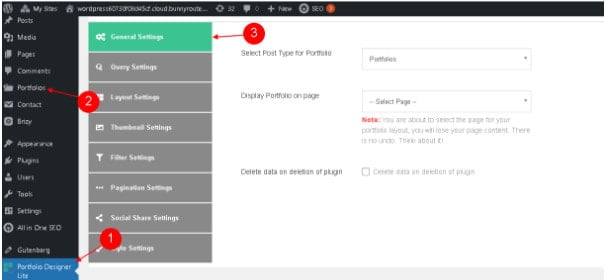
General Settings
The general setting allows you to select the post type for the portfolio and you need to select a page to where the portfolio should be displayed. In optional, you can select the checkbox to remove your data once you uninstall this plugin.
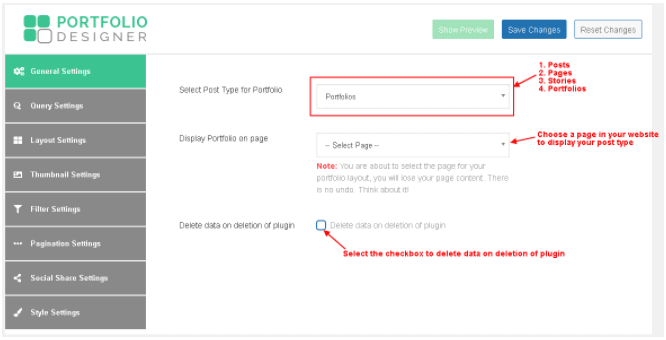
Remember, your information on your page will be deleted on the selected page. So, be cautious while selecting your page.
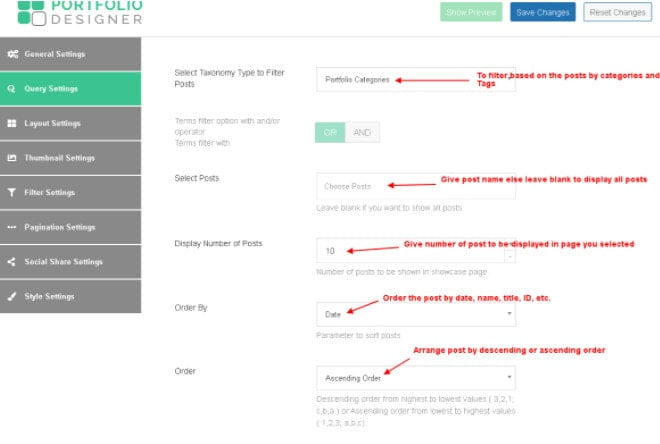
- Select taxonomy type to filter posts – To filter the posts based on the categories and tags. The post will be stored in a separate folder by categories or tags.
- Terms filter with – You can filter by using ‘OR’ and ‘AND’.
- Select Posts – Give the post name else leave it blank then it displays all the posts.
- The number of posts – Give post count to display on the page.
- Order by – Order the post by anyone like date, name, title, etc.
- Order – Arrange the post in ascending or descending order.
Layout Settings

Layout settings give you a way to display your post on all types of devices like tablets, mobile, iPad. Also, it allows mentioning the space between the rows and columns in all devices.
Note: Column layout will be available only in the PRO version.
Thumbnail Settings
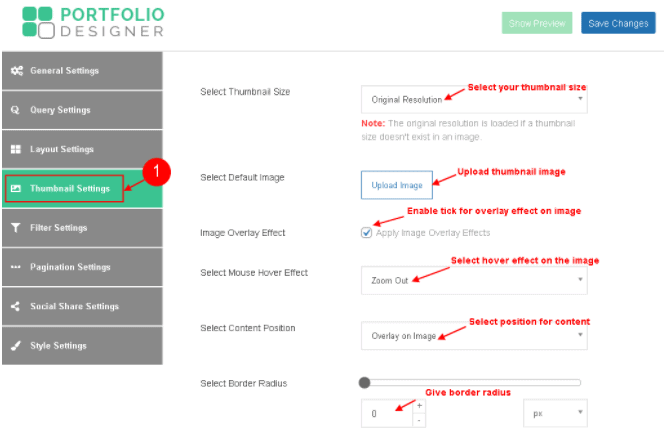
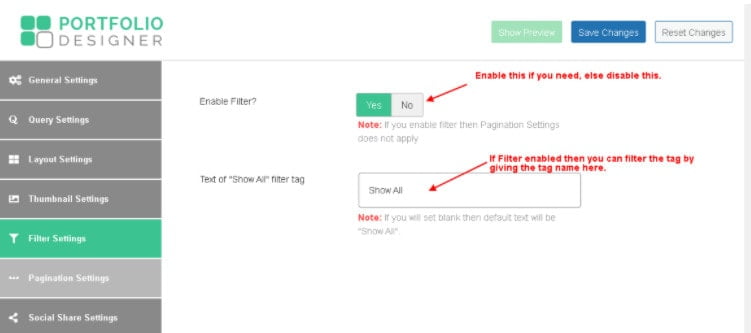
Thumbnail can be an optional one but it will attract your viewers when it is properly configured. The Portfolio Designer plugin gives us many options to enrich the thumbnail properties. Through these settings you can create a hover effect on the thumbnail image, give a summary radius for borders and finally you can apply settings to open URL links, it is only for the custom post type.
Filter Settings
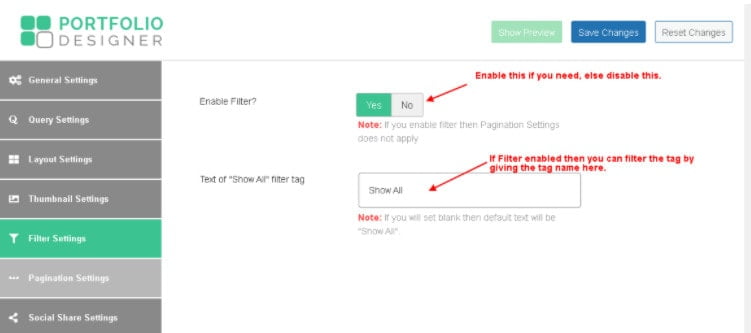
The filter option gives you the option to sort your post based on the tag name. By default, it shows all the posts until you specify the specific tag name. The first option is to Enable or Disable the filter. The next setting called “Pagination Settings” will be enabled until you disable the filter settings.
Pagination Settings
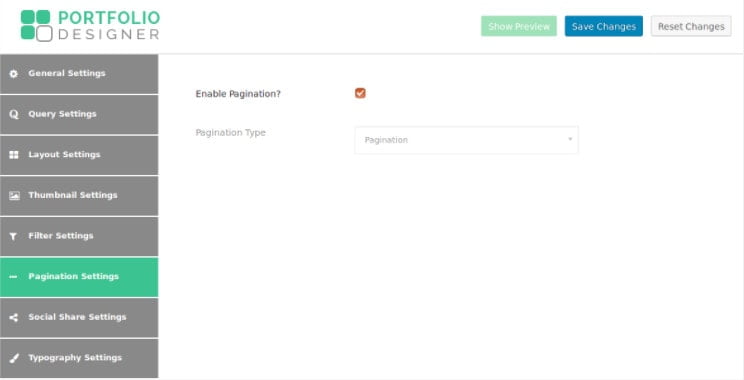
Enable the pagination by selecting the check box. However, the pagination will be shown when the number of posts is larger than the selected posts.
The pagination type will be activated only for PRO users alone.
Social Share Settings
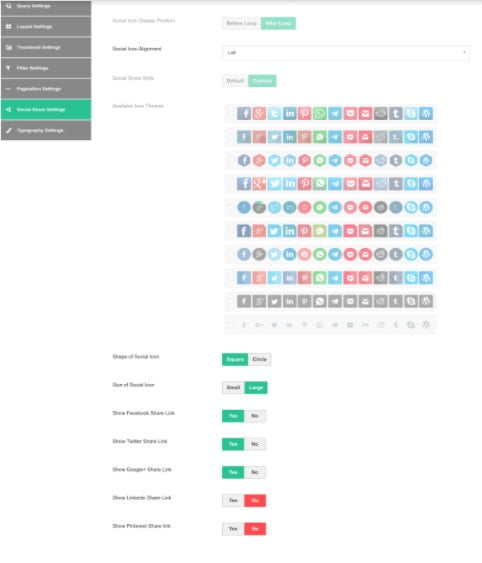
By selecting the checkbox, the social share icons will be enabled. Still, some of the options are allowed only for the PRO version. The following are the options available only for PRO versions.
- Social Icon Display Position
- Select Social Share Style
- Available Icon Themes
- All Social Media share links
Overall, you can align social share links by your choice. The social share link icon can be created by custom or select the themes from the list. In addition, you can select the size and shape of the icons. Also, you can disable the icons you don’t need.
Typography settings
Typography setting is to apply the settings on the characters, letters and numbers. Through the typography setup, you can create your personalized style of characters, letters and numbers.
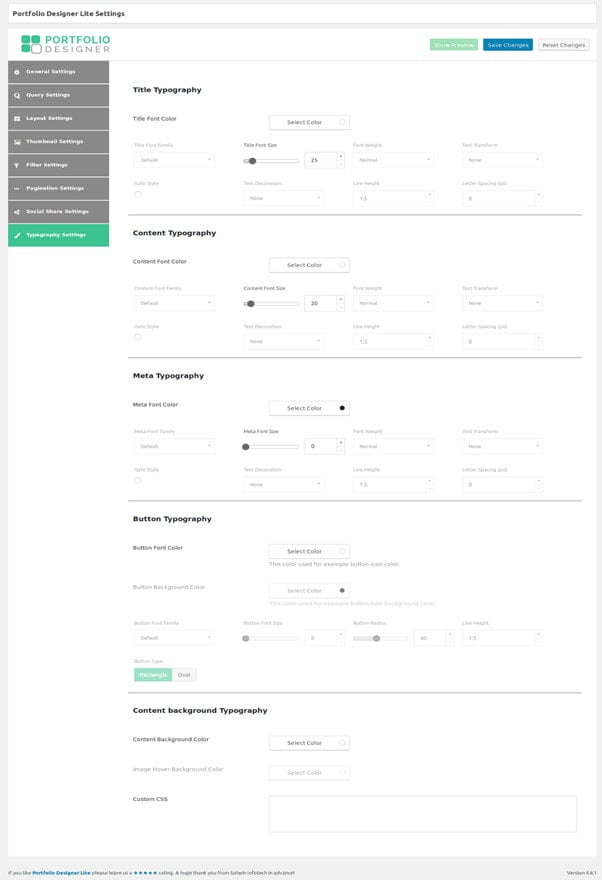
To create your own typography, you need to be a PRO user because most of the options will be available only for PRO users. Here the typography is split into many parts like Title, Content, meta, Filter, Button typography. Every single section of your post can be personalized by using these typography settings.
Portfolio Folder
The Portfolio Folder is the place where you can create a portfolio and you can manage the portfolios created based on the field like categories and tags. Once you install this plugin, you will get the folder option for managing portfolios.
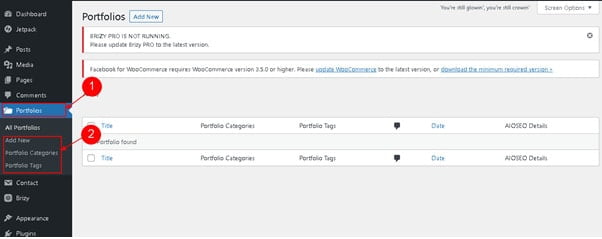
Add new Portfolio
It holds an option to create a new portfolio by clicking on the option “Add new” under the portfolio folder. You can also add the new portfolio to any of the portfolio types like categories and tags.
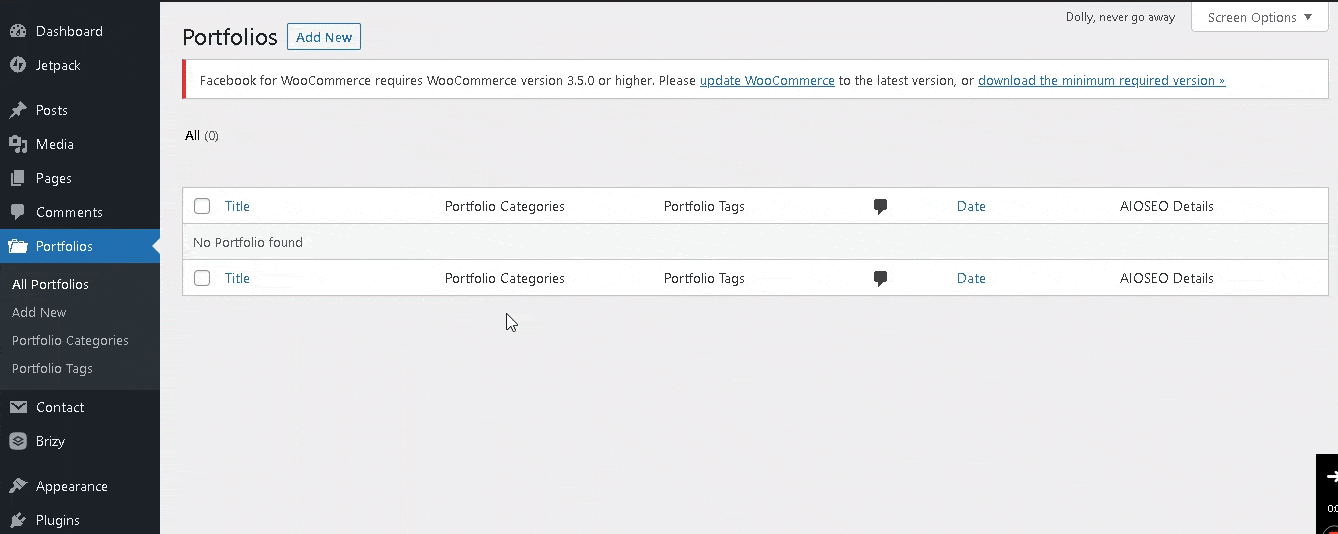
All Portfolios
The portfolios created will be listed under the link “All Portfolios” and it displays the details of the portfolio. It shows the title of the portfolio and the date created.
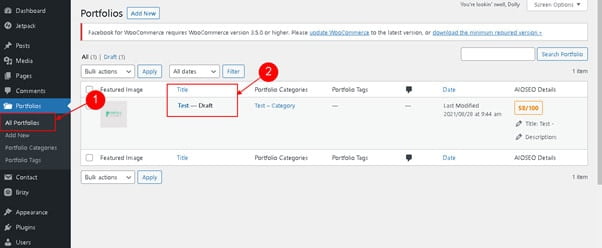
Portfolio Categories
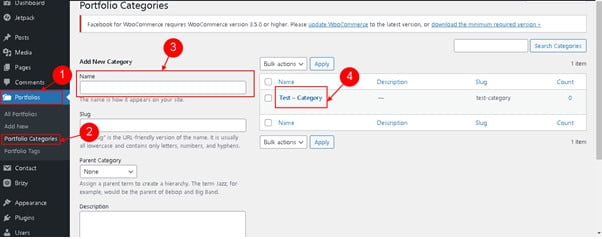
You can create many categories to store the portfolios for identifications. To do that follow the below steps.
Step 1: Click the “Portfolios” option.
Step 2: Now click “Portfolio Categories” and you will get a new screen to create a new category.
Step 3: Give a name and other options.
Step 4: Right side, you can see already created categories.
And the same process is for creating new Portfolio Tags.
Demo
I’ll show you the demonstration of this plugin, you will get clarity on layouts used in this plugin.
Type 1 – Grid Layout
 Type 2 – Grid Layout
Type 2 – Grid Layout

Type 3 – Grid Layout

Type 4 – Grid Layout
 Masonry Layout
Masonry Layout
 Final Thought
Final Thought
The Portfolio Designer plugin is always special to me because it gives you all and what you need to do is the matter. It has great control over your portfolio, it gives the way to create a new portfolio and provides many ways to maintain and customize your portfolio based on your choice. So, go and install this plugin and put your creativity on the board.
Hope you like our post, Portfolio Designer review. You can follow us on Facebook and Twitter to get the latest updates.
Prabhu Ganesan provides his web development and WordPress services independently. He is the founder of WPBlogX. He is very much involved in WordPress as it becomes second nature for him. You can get in touch with him by visiting his website – WPBlogX.com and you can also find him on Twitter @gprabhucbe.
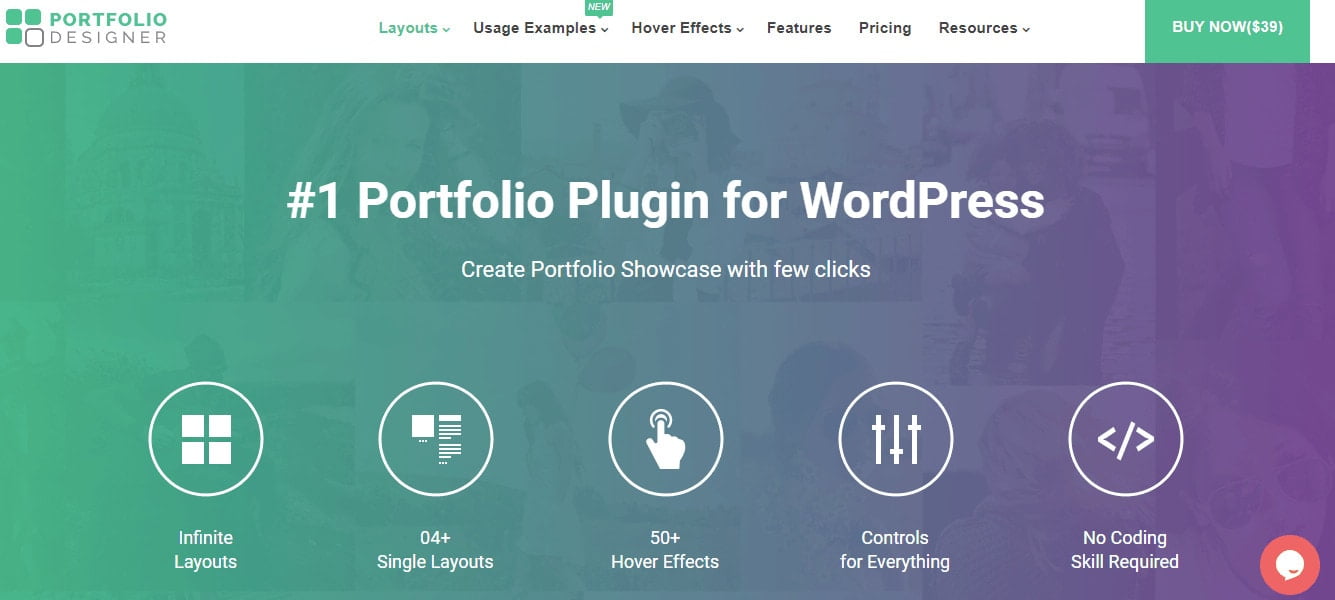

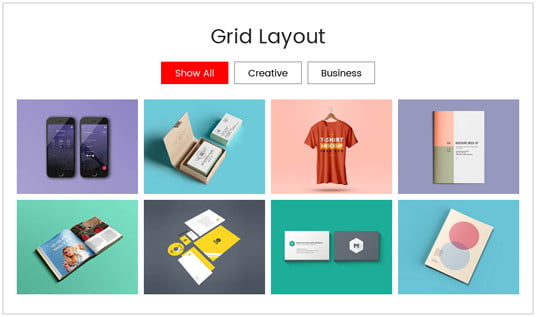 Type 2 – Grid Layout
Type 2 – Grid Layout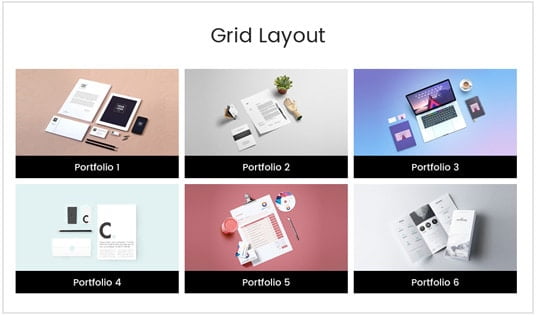
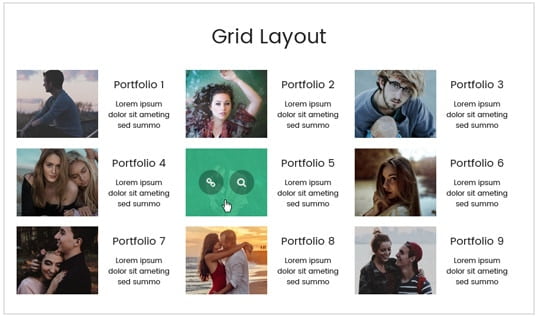
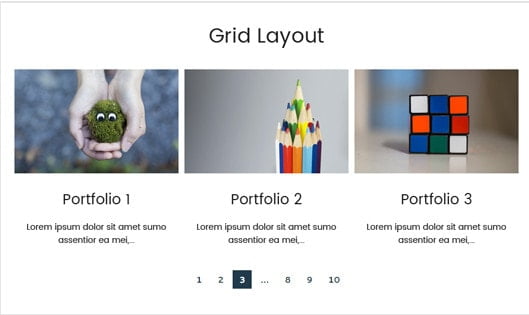 Masonry Layout
Masonry Layout 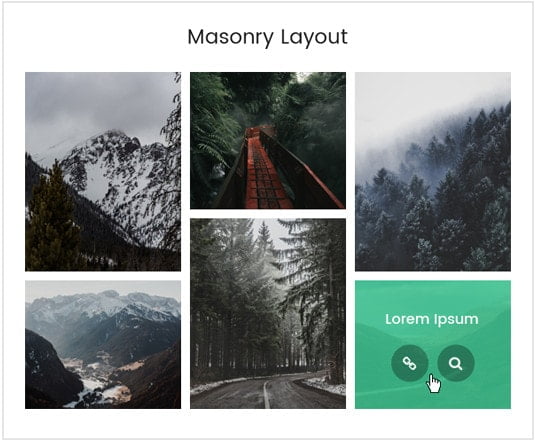 Final Thought
Final Thought