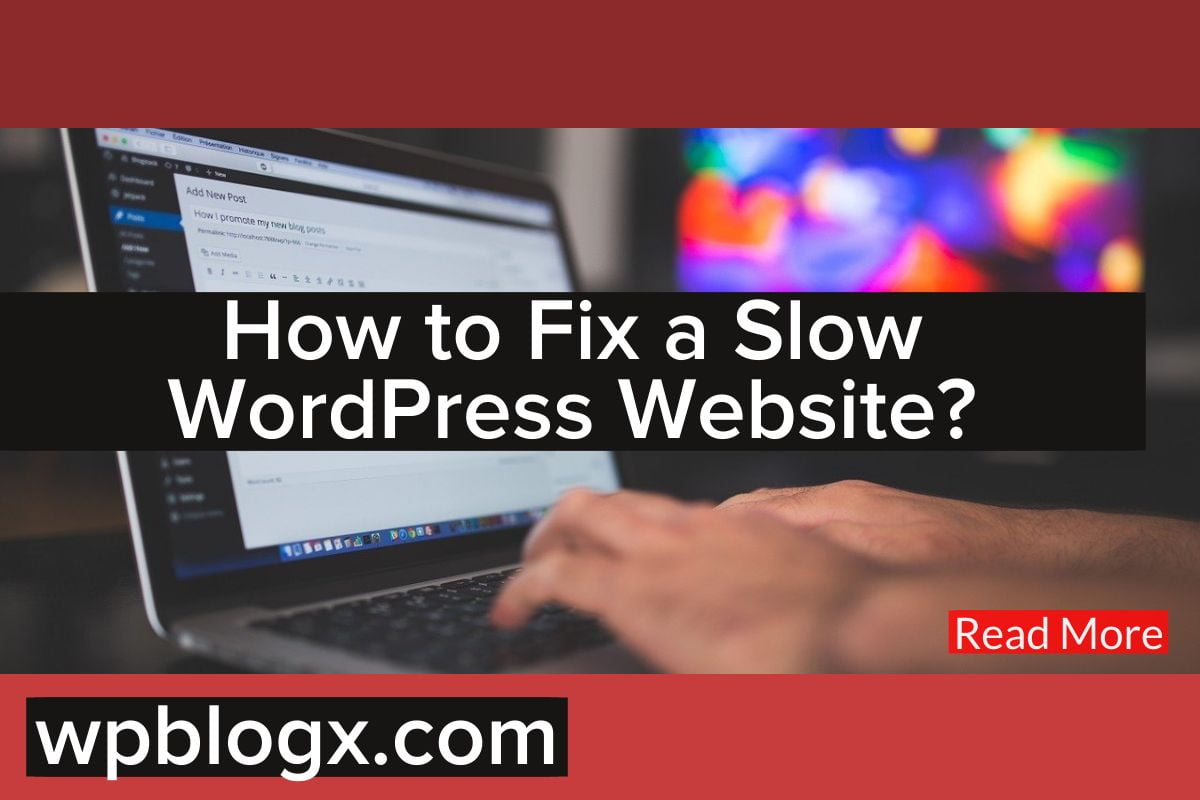If your company has an official site, it was most likely built with WordPress. There is a purpose why WordPress hosting and WordPress CMS are of preference for so many professionals and businesses: it is simple to set up and extremely user-friendly.
If, on the other hand, your technological expertise is limited and you built the site alone, you may wind up with something good but slow. This is an issue since customers will abandon your website and never return if it takes longer than 5 seconds to load. As a result, it’s a ranking concern because Google prioritizes customer experience as a ranking element and won’t hesitate to penalize slower websites.
Why Is Speed Important For Your WordPress Website?
There are a variety of causes for this, some of which may raise big problems for you:
- Search engines (such as Google) rank fast-loading pages higher than slow-loading pages. Therefore, if you want to improve your SERP ranking, one of your top priorities is to make your WordPress site more effective.
- According to studies, a site loading time of over 2 seconds causes over half of all visitors to abandon the site. As a result, you need to speed up your WordPress to retain around 50% of your visitors engaged.
- The most impatient shoppers are those who shop online; they anticipate the website to load in less than a second. So, if you’re running an e-commerce site on WordPress, you’d best get ready to make some significant changes in order to make your business more successful.
How to Check Your WordPress Website Speed?
Beginners sometimes believe that their site is adequate simply because it does not appear to be sluggish on their PC. That is a HUGE blunder. Because you often visit your own site, current browsers like Chrome cache it and immediately prefetch it when you begin inputting a URL. As a result, your website will load nearly instantaneously.
A typical person accessing your site for the first time, on the other hand, may not have the same impression. In reality, consumers in various geographic regions will have quite varied experiences.
A good website load time is less than two seconds. However, the sooner you can do it, the better. A few milliseconds saved here, and there can build up to 50% or even a complete second saved on load time.
What Is Slowing Down Your WordPress Site?
If your Google Page Speed Insights rating is in the orange or red zone, you have some space for improvement. But what’s driving your website to take so long to load?
Your Page Speed Insights report should give you an idea, but it won’t provide you with all the facts. There are likely multiple variables that are increasing the time it takes for your website to load, both of which can add up to a considerable difference.
The following are the most prevalent WordPress site violators:
- The hosting server is slow
- Images that are large and uncompressed
- Themes that are bloated
- Inefficient coding approaches and poorly coded plugins
- Far too many plugins installed
- Widgets and menus that are idle or poorly configured
- Too many advertisements or external scripts
- Third-party embedded material that takes a long time to load, such as Youtube clips or social network feeds
- WordPress setting that is inefficient
You may take actions to minimize your site’s loading time now that you know what might be dragging it down. Some may need a significant level of technical understanding, while others will only necessitate minor upgrades and tweaks.
10+ Ways To Speed Up Your WordPress Site
Here are the top ways to improve the speed of your WordPress site.
#1: Select A Superior Web Hosting Company
The web hosting of a WordPress website is a crucial component that determines the speed of the website. It may appear that hosting your new website on a shared hosting company with “unlimited” bandwidth, space, emails, domains, and other features is a fantastic option. However, it’s easy to overlook the fact that shared hosting settings don’t provide acceptable load times during high-traffic times and, in most cases, don’t maintain 99% uptime in a particular month.
#2: Compress Your Photos
Images, according to Google, account for around 60% of the size of your website, which means they’re frequently to blame for its slowness. Luckily, this is a simple problem to resolve. First and foremost, you can delete any photographs that are no longer meaningful and beneficial. In addition, each sort of photograph should be submitted in the best possible format.
#3: Use a CDN
Visitors to your website come from all over the world, and it goes without saying that site loading times may vary depending on how far away they are from wherever your site is housed. Many CDNs (Content Delivery Networks) are available to assist in reducing site loading times to a minimum for users from all around the world. A CDN stores a duplicate of your site in many datacenters across the world.
Shortening the length that files must travel to reach the user’s browser can greatly speed up page loads, especially on low bandwidth or busy sites.
If your website attracts people from all around the world, it is very helpful. You probably won’t see any change if you solely focus on a small region (say, your neighborhood city).
#4: Remove Some Plugins
Although plugins enable you to increase the functionality of your website with just a few clicks, using too many at once may cause a slew of issues, the most obvious of which is poor page performance. Also, to maintain optimum performance, make sure to update those you’re utilizing on a frequent basis.
#5: Use ACache Plugin
WordPress caching plugins (such as W3 Total Cache) has been around for a while, making the difficult work of applying cache rules to your website parts a lot easier. Integrating such plugins alongside advanced caching techniques like Varnish may significantly improve the loading performance of your website and, as a result, WordPress.
#6 WordPress Database Cleanup
Adjusting the database or removing unwanted content from the database can help minimize the size of the database and the length of the backup. Spam comments, fake accounts, previous drafts, and potentially unwanted plugins and themes should all be removed. All of this helps speed up WordPress by reducing the size of your database and web files.
#7: Reduce the Size of Your CSS and Javascript Files
This is where neatness in your code comes into play. If your code is littered with white spaces, empty rows, and unnecessary characters and comments, this might be one of the causes of poor loading times. To avoid this problem, you must minify your code and eliminate everything listed above. Of course, you won’t have to do anything by hand because tools are available.
#8: Use The Most Recent PHP Version
Together with the themes and plugins, you are using on your website, WordPress is programmed in PHP. If you’re using an older version of PHP, your website may be loading more slowly than is necessary. The latest versions of PHP can process more requests per second.
WordPress advises utilizing at least version 7.4 of PHP as of the time of writing. You will see caution in your dashboard if you’re using an earlier version.
You can only utilize the PHP versions that are installed on your web server, so if you wish to use a more recent version, you’ll often need to get in touch with your hosting provider. This is yet another incentive to pick your web server wisely since reputable providers will make sure to always use the most updated stable version of PHP.
Prior to changing the PHP version or making any other significant changes, always ensure to backup the WordPress website!
#9: Where Necessary, Manually Disable Scripts
I don’t advise inexperienced users to use this strategy because it is quite sophisticated. However, taking personal control of the scripts that run upon every page and turning them off when not necessary is another helpful trick for more experienced users.
For instance, let’s say your membership website uses WooCommerce as its payment gateway. WooCommerce loads its scripts by default on each page. However, you actually just need to retrieve them on the payment gateway for this usage. You might directly deactivate the WooCommerce scripts elsewhere to improve speed on the rest of your website.
#10: Turn Off Trackbacks and Pingbacks
When a link to your blog or page is received, Pingbacks and Trackbacks, two essential WordPress hosting features will notify you. Although it may seem helpful, you can also utilize Google Webmaster Tools as well as other services to examine your website’s links.
It might be detrimental to your server’s resources to keep pingbacks, and trackbacks enabled. This is true because each time someone attempts to link to your website, WordPress sends requests back and forth. When conducting DDoS assaults on a website, this capability is also frequently misused.
#11: Choose A Theme of High Quality
There are many gorgeous free themes available, but underneath their polished surface, some of them conceal subpar coding, encrypted hyperlinks, and a massive amount of bugs, all of which have an impact on the speed of your website.
The issue is that occasionally even paid themes have shoddy coding. What should you then check out? Look for themes that are roughly as fast as the WordPress default theme. Additionally, confirm that the theme you’ve chosen has recent updates and sufficient documentation.
#12: Post Revision Capacity
Change the number of revisions WordPress maintains as one way to reduce the size of your database.
Depending on the activity on your site, you should only keep the most recent two or three article modifications to avoid having an excessive amount of archived information.
By default, this value is fixed to unlimited revisions; however, if you often change posts, setting a revision restriction might greatly reduce the amount of database space required.
Conclusion
The most important benefit of reducing page load times on your website is that it greatly improves the visitor experience. The situation is the same whether you use a mobile device or a PC. It also helps you rank high on the Search Engine Results Page (SERP). After all, it helps you in the short and long term by reducing your hosting bandwidth usage and increasing client-side website load times.
Don’t forget to check your site’s performance using your preferred tool after implementing these changes to see how much faster it is now. Hope you got an idea of How to fix a slow WordPress Website. If you have any queries or suggestions please feel free to comment.